The Agency Billing application allows you to:
Please note: Every time you make changes on your Annual Fees page and click "Save My Changes" you can regenerate your invoice. You can also find copies of all your generated invoices in the Payment History page which you can access from your dashboard.
Create an invoice to submit payment by mail
Once you have correctly calculated the fees for your licensees, place your mouse over the "Invoicing" button to display the drop-down menu options. To download your invoice to complete payment by mail, click "Download Invoice."

Next, the Invoice Notice pop-up will appear. Please take a moment to read the information presented and then click "Yes" to proceed.

Finally, your invoice will automatically download.
Please note:
- Depending on the browser you use, this download will show on your screen, in a pop-up box, in your downloads folder, or will automatically open when you click the button.
- Every time you make changes on your Annual Fees page, click "Save My Changes" for your invoice to reflect your changes. You can also find copies of all your previously generated invoices in the Payment History page, which you can access from your account dashboard.
Submit payment online
Once you have correctly calculated the fees for your licensees, to submit payment online by credit card or ACH(electronic check), click "Pay This Amount."
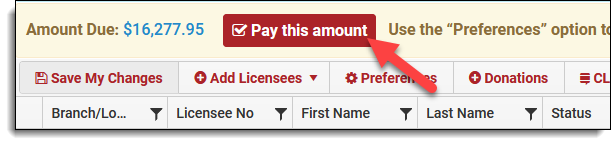
Next, you will be taken to the State Bar's Payment Gateway site. Under the "Select your payment method" field title click "Please Select" to select your preferred payment method from the presented drop-down list. Click "Next" to proceed.
Please note: For credit and debit card payments, a non-refundable service fee of 2.5% will be added to all charges and collected by our credit card processor. There is no service fee associated with ACH payments.
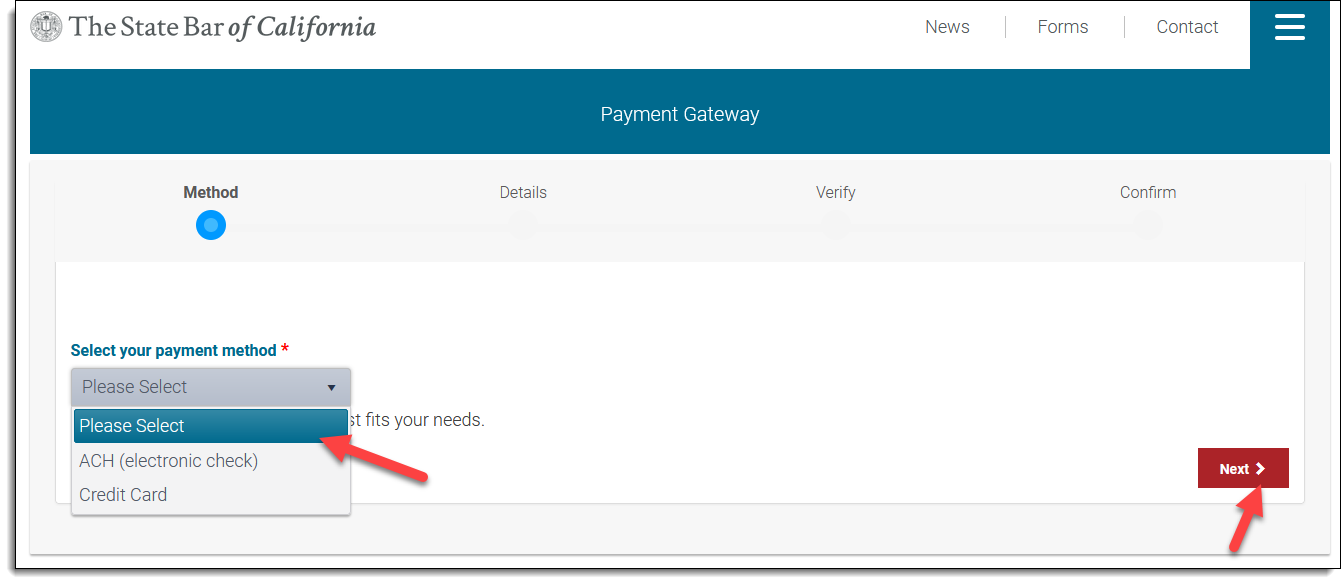
Once you have selected your payment method, you will be taken to the "Payment Details" page to enter your payment information. For both credit card payments and ACH payments complete the mandatory information and click Next to proceed.
Below is the "Payment Details" page for ACH payments:
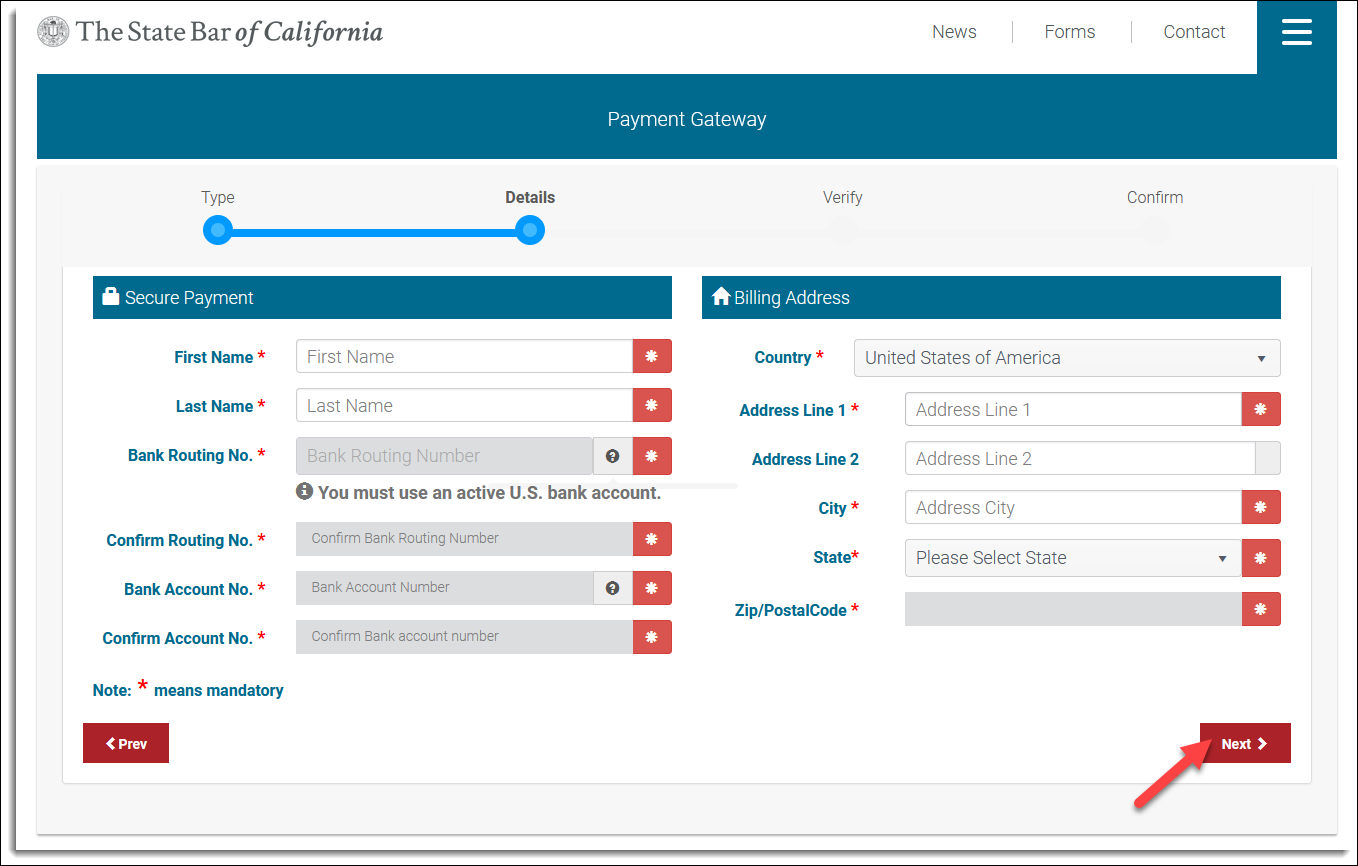
Below is the "Payment Details" page for credit card payments:
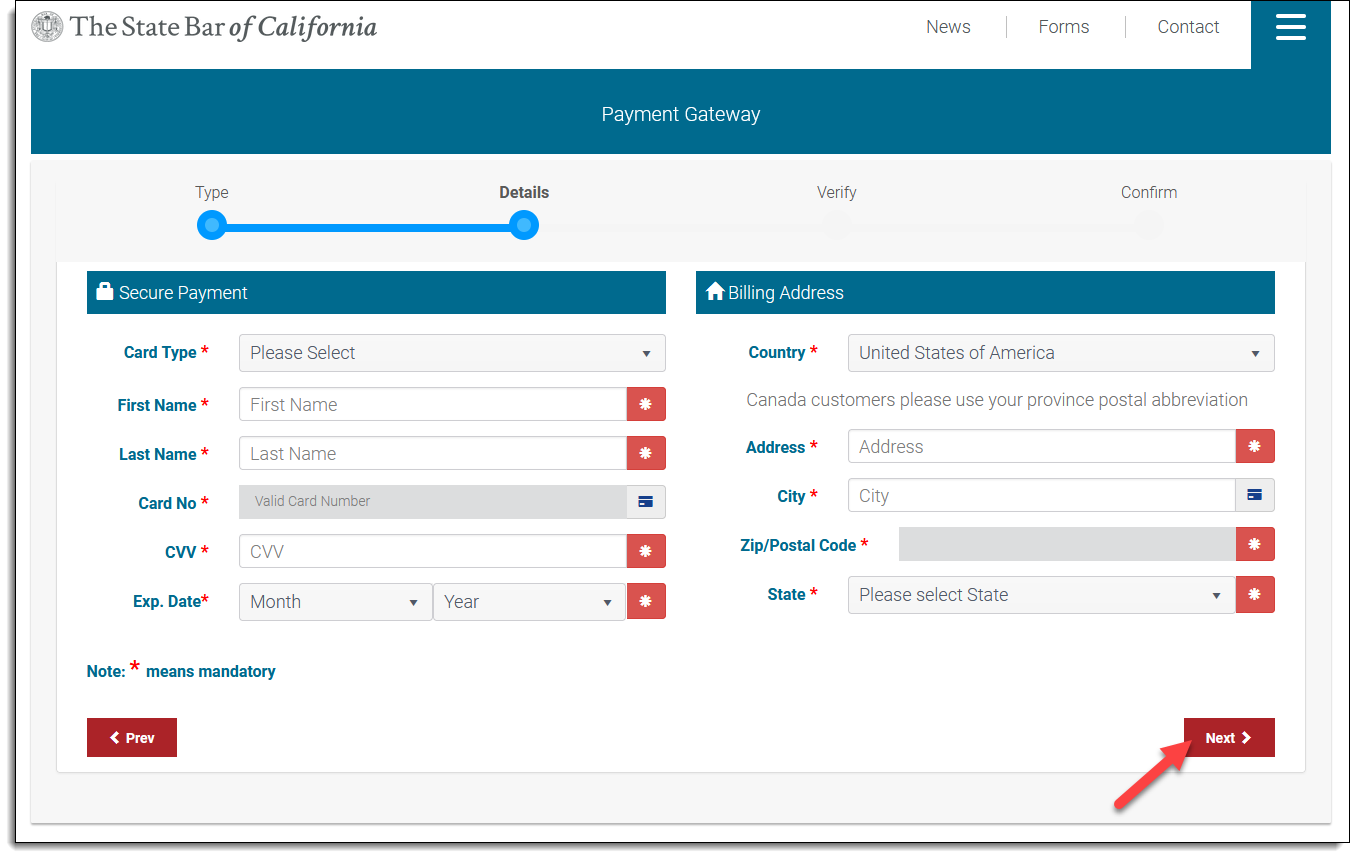
Next, confirm the payment amount matches your invoice and that all your information is correct. Click "Submit" to process your payment.
Please note: If at any time before you click "Submit" you wish to change your payment information or make changes to your licensees or dashboard, simply click "Prev" and then "Back" to go back to make any changes.
Once your payment process has completed, you will be taken to the "Confirm" page where you can print a copy of the payment information. Click "I’m Done" to be taken back to the Agency Billing confirmation page.
Questions? Contact us.
