- Taking the attorney's oath
- How to sign your form electronically through DocuSign
- How to download your form for physical signature
Taking the attorney's oath
Regardless of whether you choose to take the attorney's oath in person or virtually, and whether you decide to sign the form using DocuSign or by downloading and physically signing it, there are certain steps to follow after taking your oath:
- Sign and date the form effective the date the oath was administered.
- Make sure that the administering officer also signs, seals, and dates the form.
-
- Notary: If a notary administers your oath, placement of their seal is required. Please note that the language on the form has been formatted for notaries to sign directly on the form. As such, we encourage notaries to place their notary seal directly on the form and not as an attachment. See question 9 in the FAQs for more details.
Note: California notaries public cannot administer the attorney's oath virtually; they can only administer the oath in person. As such, do not sign your form electronically, you should download and print your form to sign in the presences of the notary.
-
- Law School Swearing-in Ceremony: If you are participating in a swearing-ceremony organized by your law school we recommend that you do not sign your form electronically. Instead, download and print your form and contact your law school swearing-in ceremony organizer for further instructions.
- Other: If another authorized official administers your oath and the administering officer does not have a seal, the name and title should be printed clearly under the signature so that this may be verified. However, if the administering officer signs the form through DocuSign, they do not need to provide a seal.
- Make sure the administering officer confirms the exact date the oath was administered. This will be your official date of admittance.
Your form is only valid with your signature and the signature of the officer. If the form is not signed, sealed/labeled, and dated properly, it will be returned to you for completion, delaying your enrollment.
Note: It is recommended that you complete the Attorney Registration Information section of the form online and then download your form to physically sign if you are:
- Having the oath administered by a notary public. California notaries public cannot administer the attorney's oath virtually; they can only administer the oath in person.
- Attending an in person or virtual swearing-in ceremony organized by your law school.
How to sign your form electronically through DocuSign
A person authorized to administer the oath may administer it to you virtually and may electronically sign the Attorney Oath section of the form.
Note: You should not sign and date the “Licensee” portion of the Attorney Oath until you take the attorney’s oath. The date you sign the form should be the date the oath was administered.
You can sign and date the "Licensee" section of the Attorney's Oath on the date the oath is administered. Once you have entered your signature, click "Finish" to continue the process.
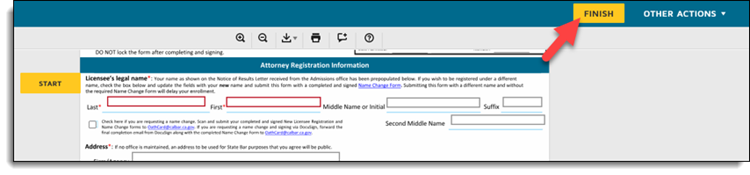
Next, you will receive another email from DocuSign where you can provide the contact information for the attorney oath administering officer. To have the administering officer electronically sign your form, click “Review Documents” to proceed with providing their contact information.
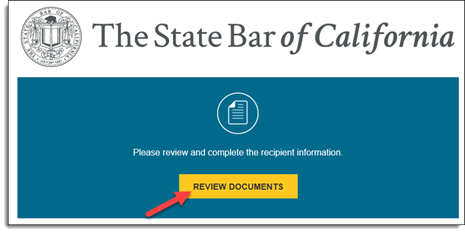
You will once again be taken to a page asking you to review and act on these documents, click “Continue” to proceed.
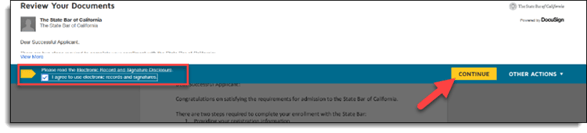
You will now be asked to enter the administering officer’s contact information. DocuSign will collect their name and email address. You can also enter a personalized message to be sent to them. Once you click “Finish”, your form will be sent.
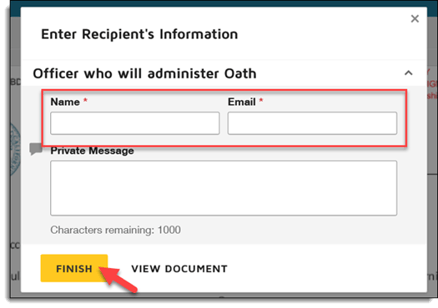
The administering officer will receive an email from “The State Bar of California via DocuSign,” and they will be prompted to sign and complete their section of the Attorney Oath.
Once both parties have completed the signing process, an email will be sent to both of you containing the signed form as an attachment for your records. Additionally, you can easily access the completed document by clicking on the "View Completed Document" option. If you and your administering officer have signed electronically, this marks the final step. There is no need to send any further documentation to the State Bar for processing your form.
How to download your form for physical signature
After you have finished filling out the Attorney Registration Information section, you have the option to download and print your form. This will allow you to physically sign it or use it with a notary public. To download the form, simply click on "Other Actions" and a dropdown menu will appear. From this menu, select "Print & Sign" to download your form.
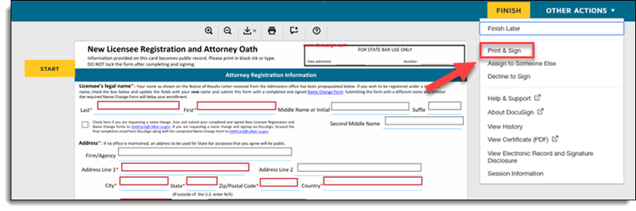
Next, select the “Upload” option to indicate that you will be submitting a scanned copy of your physically signed form to the State Bar once complete. (Do not select Fax).
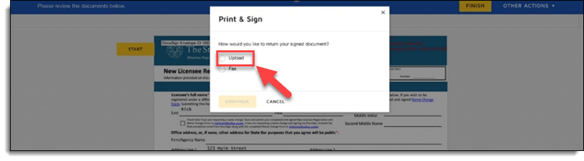
Lastly, click on the "Download" button to save a digital copy of your form to your computer. Once it has been saved, you can easily print a physical copy that can be utilized with your administering officer or a notary public.
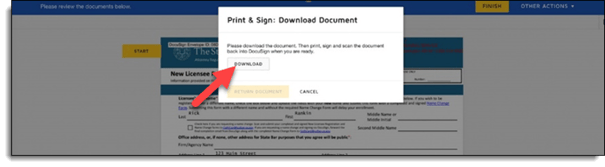
To submit your completed and physically signed form, fill out the Licensee Records and Compliance Inquiry Form.
Note: Your form must be submitted in PDF format. Photos of the form will not be accepted. See the FAQs for more information.
Have any questions? Contact us.
