Licensees are required to inform the State Bar of any changes to their client trust account information within 30 days of the change. This includes reporting changes to their Interest on Lawyers Trust Accounts (IOLTA) and Non-IOLTA accounts.
To report these changes, access your My State Bar Profile. Once logged in, navigate to your main profile menu and click on the "Client Trust Accounts (both IOLTA and Non-IOLTA)" link to view the "Client Trust Accounts (both IOLTA and Non-IOLTA) Reporting Requirements" section.

Under the "Client Trust Accounts (both IOLTA and Non-IOLTA) Reporting Requirements" heading, click "Rule 2.2(C) 30-day Reporting" to report changes to your client trust account(s).

In the section for reporting changes within 30 days, you have the option to:
- Report changes to accounts reported in prior reporting periods
- Report new accounts
- Report any changes to new accounts/accounts that have been reported since the last annual reporting period
Report changes to accounts reported in prior reporting periods
To update accounts that were reported in previous reporting periods, locate the account you need to update in the "Previously Reported Accounts" table and click "Edit".

In the edit screen, you have the option to:
- Notify that a previously reported account is now closed
- Notify that you are no longer associated with an account that was previously reported
Notify that a previously reported account is now closed
In the edit screen, enter the date the account was closed in "Close Date" field. Please enter the account close date in the following format: MM/DD/YYYY.
Once you have provided the closing date of the account, enter the account balance on date account was closed.

Note: If you report a close date beyond the 30-day requirement, you will need to provide an explanation for the late reporting.
After entering the required closing information, click "Save Changes" to save your changes. The account you have updated will now display the reported close date.

Notify that you are no longer associated with an account that was previously reported
If you need to report that you are no longer associated to an account that was previously reported, either because the account was transferred to another attorney or you are no longer affiliated with the firm that reported the account on your behalf, you can report the disassociation by updating the "Connection to Attorney" status to disassociated.
Note: If you added an account in error, you can also use the "Connection to Attorney" option to indicate that the account was added in error and should be disassociated.
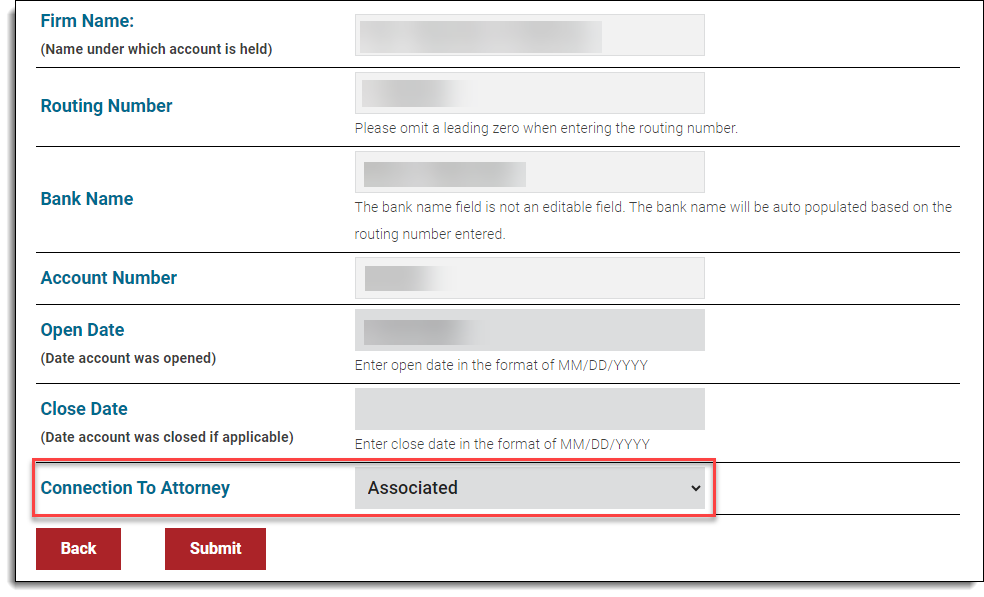
Once you have updated the "Connection to Attorney" status to disassociated, choose one of the following reasons for disassociating from the account:
- I am no longer employed by/in practice with the firm Managing the account
- I sold my practice
- Account added in error
- Other (if selected please provide additional details for the reason for disassociation)
Finally, provide the effective date of the disassociation in the "Date Disassociation Effective" field. Enter the date using the format MM/DD/YYYY. Afterward, click "Submit" to submit your changes.
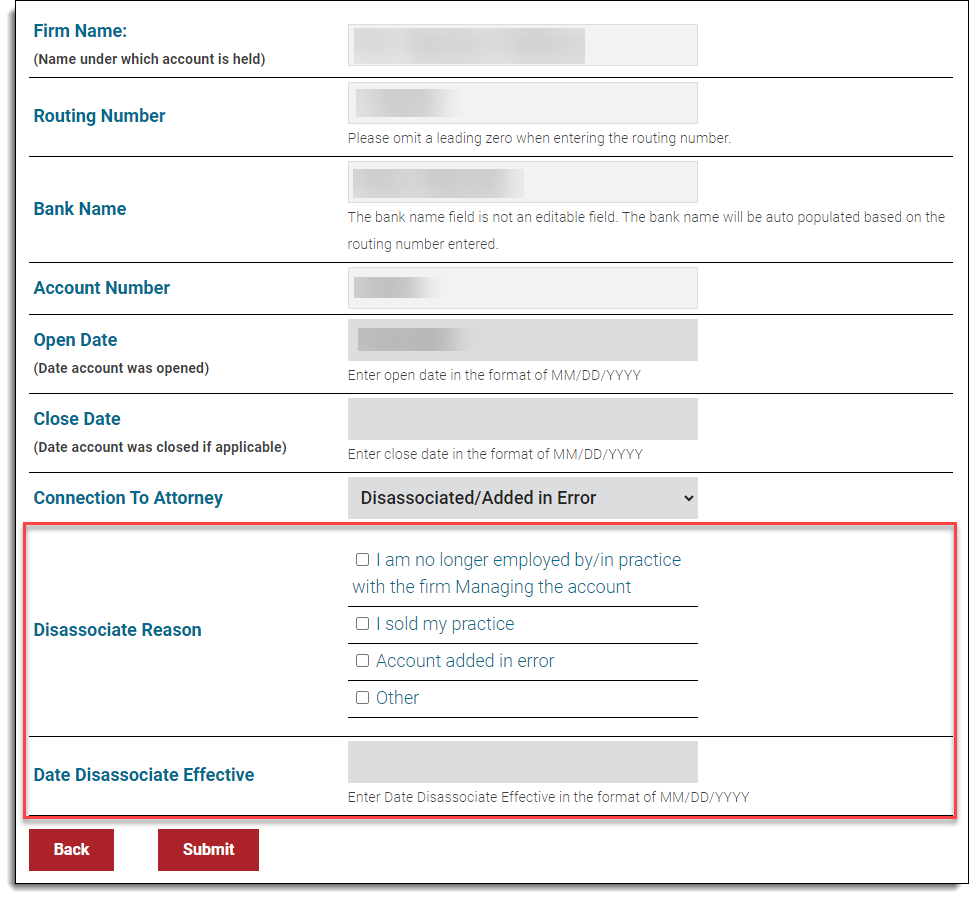
After submitting your changes, the account you updated will now show the updated Connection to Attorney status.

Note: If you report a disassociation effective date beyond the 30-day requirement, you will need to provide an explanation for the late reporting.
Report new accounts
To add a new client trust account, click the "Add Account" button located above the "Newly Reported Accounts" table.

Next, enter the required account information.

Note: When entering your account routing number, be sure to select the correct bank from the drop-down list provided. This will automatically fill in the Bank Name field for you. Please note that the Bank Name field cannot be edited by the user and is necessary to proceed with saving and continuing.
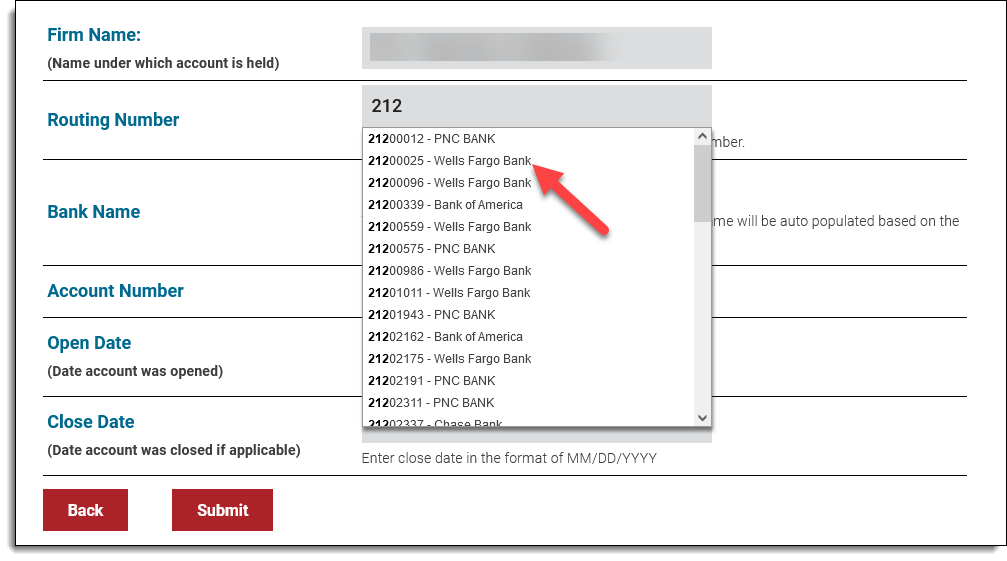
After entering the required account information, click on the "Save and Continue" button to save your changes.
If you decide not to proceed with submit any information, you can click on the "Back" button to go back to the previous page.
Your newly reported accounts will then be displayed in the "Newly Reported Accounts" table.

Report any changes to new accounts/accounts that have been reported since the last annual reporting period
To update any changes for newly reported accounts or accounts that have been reported since the last annual reporting period, find the account you want to update in the "Newly Reported Accounts" table and choose the "Edit" option for that account.

In the edit screen, you have the option to:
Notify that an account is now closed
In the edit screen, enter the date the account was closed in "Close Date" field. Please enter the account close date in the following format: MM/DD/YYYY.
Once you have provided the closing date of the account, enter the account balance on date account was closed.

Note: If you report a close date beyond the 30-day requirement, you will need to provide an explanation for the late reporting.
After entering the required closing information, click "Save Changes" to save your changes. The account you have updated will now display the reported close date.

Notify that you are no longer associated with an account
If you need to report that you are no longer associated to an account, either because the account was transferred to another attorney or you are no longer affiliated with the firm that reported the account on your behalf, you can report the disassociation by updating the "Connection to Attorney" status to disassociated.
Note: If you added an account in error, you can also use the "Connection to Attorney" option to indicate that the account was added in error and should be disassociated.
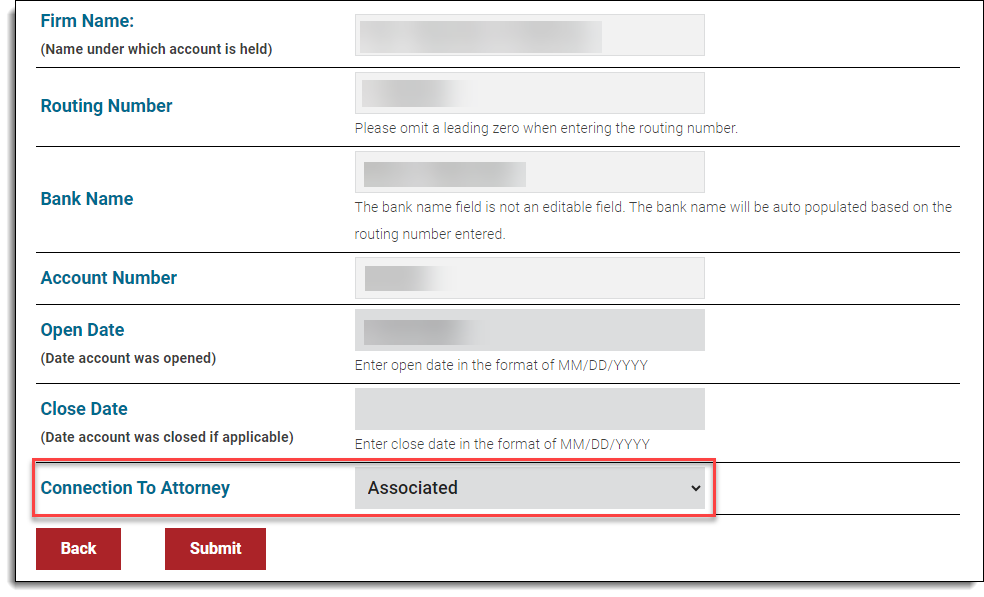
Once you have updated the "Connection to Attorney" status to disassociated, choose one of the following reasons for disassociating from the account:
- I am no longer employed by/in practice with the firm Managing the account
- I sold my practice
- Account added in error
- Other (if selected please provide additional details for the reason for disassociation)
Finally, provide the effective date of the disassociation in the "Date Disassociation Effective" field. Enter the date using the format MM/DD/YYYY. Afterward, click "Submit" to submit your changes.
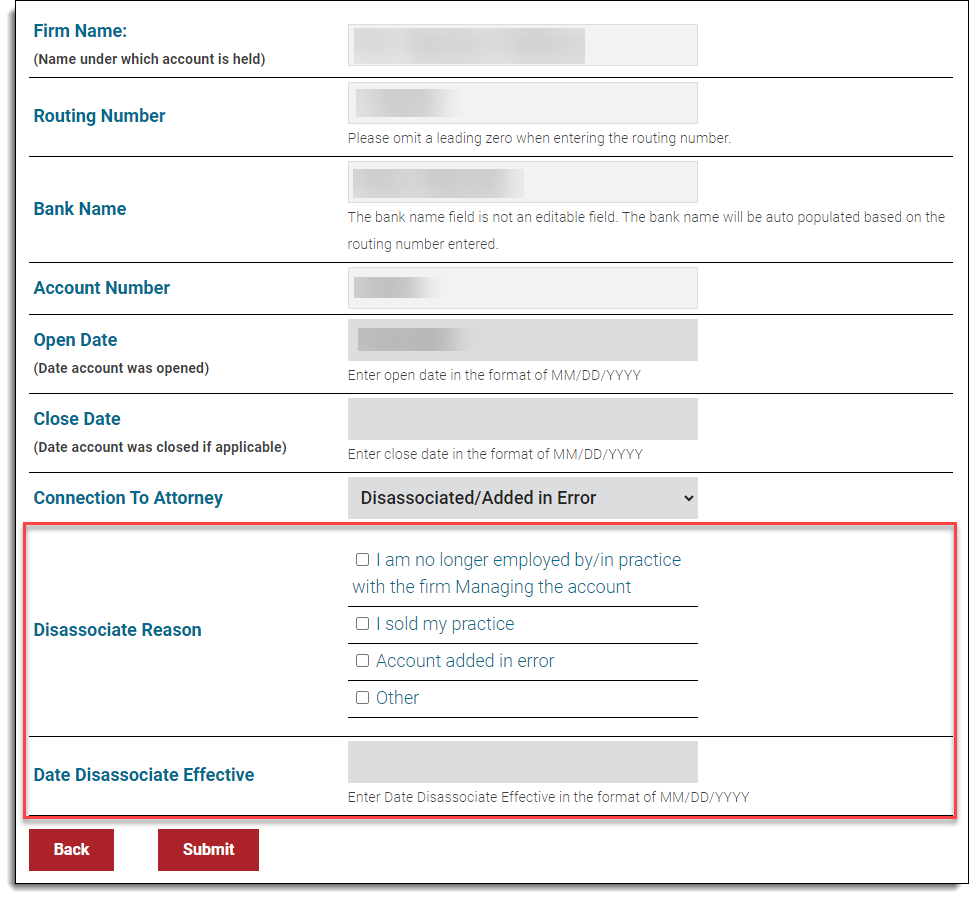
After submitting your changes, the account you updated will now show the updated Connection to Attorney status.

Note: If you report a disassociation effective date beyond the 30-day requirement, you will need to provide an explanation for the late reporting.
Resources:
Questions? Contact us.
