There are two options to remove licensees from your account:
Remove licensees as a group
To remove licensees as a group, from the Annual Fees page, click "Remove Licensees."
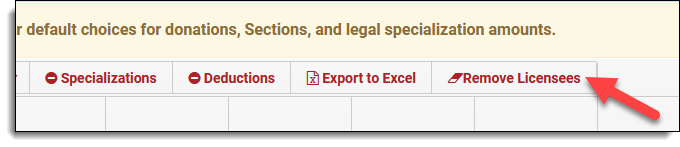
After clicking "Remove Licensees", a new column will appear on your Annual Fees page. Check the box for each licensee you want to remove and then click "Remove" to delete the licensees form your Annual Fees page.
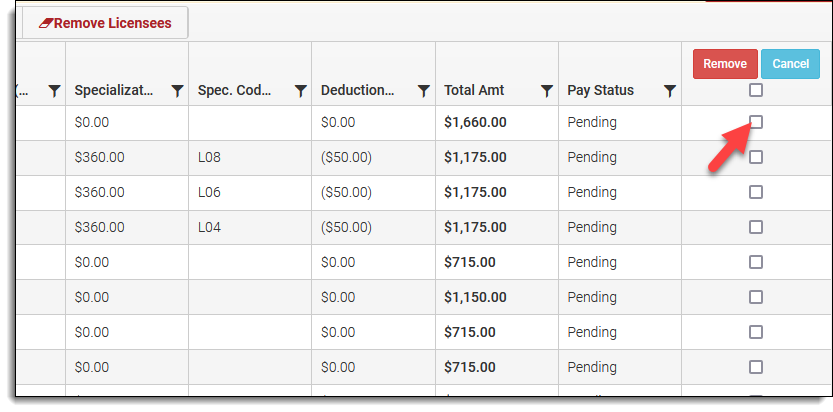
After clicking "Remove", a pop-up will appear asking if you are sure you want to proceed with the removal. Click "Ok" to proceed. After clicking "Ok", the selected licensees will be removed from your Annual Fees page.
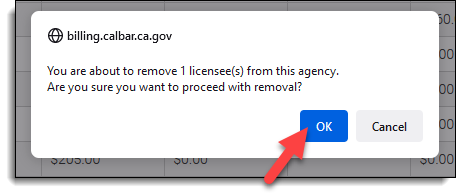
On your Annual Fees page, click "Save My Changes" to save your changes.
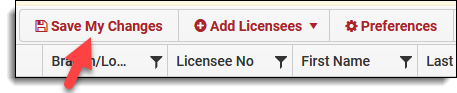
Remove licensees individually
To remove licensees individually, from the Annual Fees page, find the row with the licensee you want to remove and click the "X" button in the Options column.
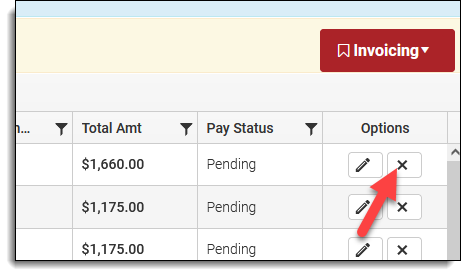
After clicking "X", a pop-up will appear asking if you are sure you want to proceed with the removal. Click "Ok" to proceed. After clicking "Ok", the selected licensee will be removed from your Annual Fees page.
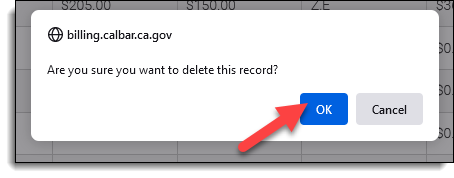
On your Annual Fees page, click "Save My Changes" to save your changes.
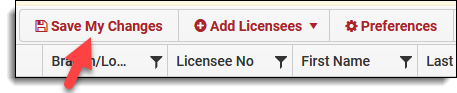
Questions? Contact us.
