Learn how to complete voluntary license status changes.
The only voluntary statuses are active, inactive and resigned. Continue reading for detailed guidance on how to complete each of the following voluntary license status changes online through My State Bar Profile:
Transfer to inactive
Note: Only licensees on active status may transfer to inactive status. While suspended, a licensee cannot change license status. If you are currently on Not Eligible status, contact us for reinstatement information. Check your license status using the State Bar's attorney search feature.
If you no longer practice law in California and wish to transfer to voluntary inactive status, please note the following:
- To have your 2026 annual fees calculated at the lower inactive rate, you must submit your transfer to inactive request online through My State Bar Profile by December 1, 2025.
- The effective date of the transfer to inactive must be on or before December 31, 2025, to qualify for the 2026 inactive fee.
Note: Transfers to inactive status received after December 1, 2025 will not reduce active fees owed. You may still transfer to inactive after this date; however, you will be required to pay annual fees at the active rate, and you will not be entitled to a refund because of the change to inactive status.
Continue reading below for instructions on how to:
- Submit a transfer to inactive request
- Edit a pending transfer to inactive request
- Rescind a pending transfer to inactive request
Submit a transfer to inactive request
Step 1: Log In
Go to My State Bar Profile and sign in using your bar number and password.
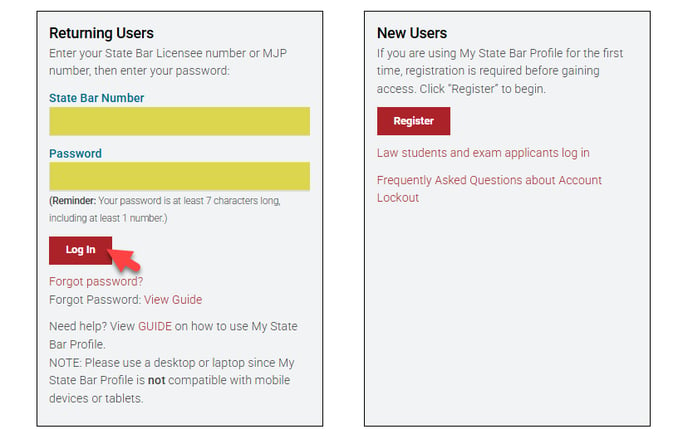
Forgot your password? View this guide. Do not remember your bar number? View this guide.
Step 2: Access Status Change Menu
From the main navigation bar at the top of your My State Bar Profile Summary page, select “Status Change.”

Step 3: Select “Transfer to Inactive” Option
Click “Transfer to Inactive” from the available options.

Step 4: Review Instructions Page
Carefully read the “Important Information” notification and on-screen instructions about transferring to inactive status.
Check the two boxes confirming you have read and understand the instructions. Click “Start” to continue.
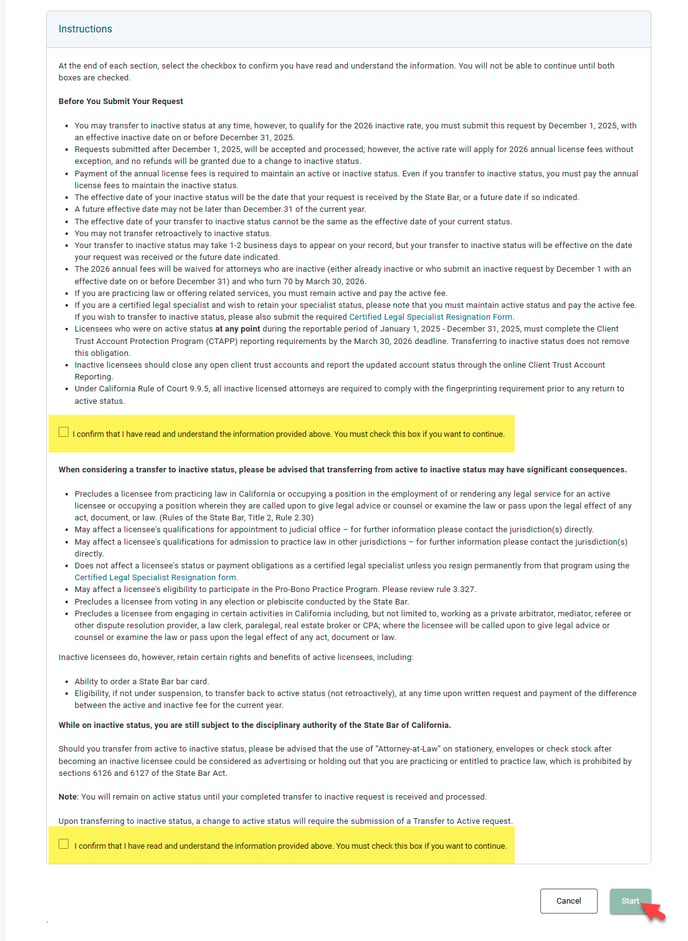
Step 5: Important Information Pop-Up
A pop-up will appear repeating key reminders.
Check the box to confirm you understand. Click “Confirm” to proceed.
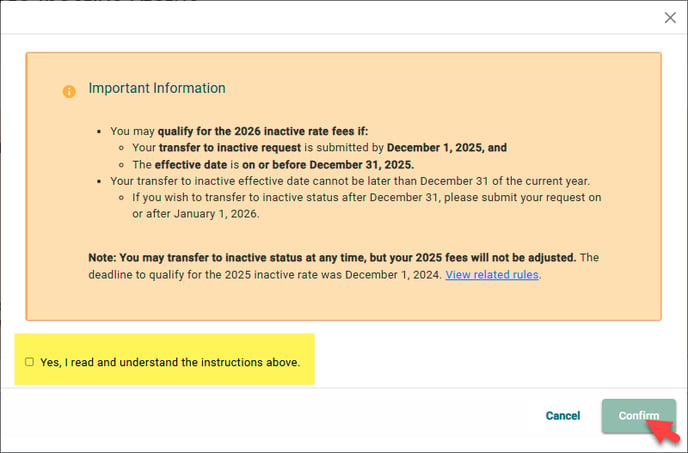
Step 6: Select Effective Date
Choose your desired effective date for the status change.
Your effective date cannot be backdated or set beyond December 31 of the current year. If you wish to transfer to inactive status after December 31, please submit your request on or after January 1 of the following year.
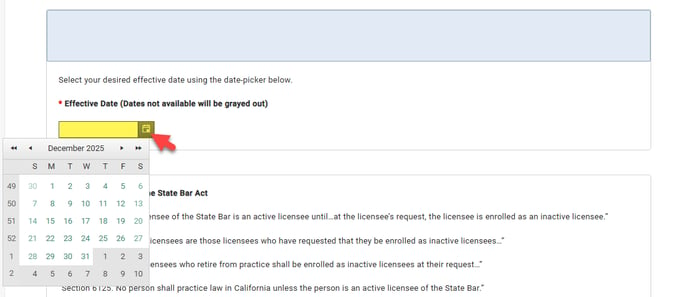
Step 7: Confirm Understanding of Pertinent State Bar Act and the Rules of the State Bar of California and Submit Declaration
Carefully read the on-screen pertinent State Bar Act and the Rules of the State Bar of California.
Check the box confirming your understanding and to submit the required declaration. Click “Submit” to continue.

Step 8: Final Confirmation Pop-up
A confirmation pop-up will appear showing your selected effective date.
- Review the information carefully.
- Click “Confirm” to finalize your request.
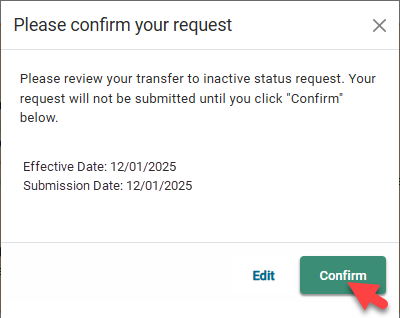
Note: Your request is not complete until you click “Confirm” on this final pop-up.
Step 9: Confirmation of Submission
A confirmation page will display once your request is successfully submitted.
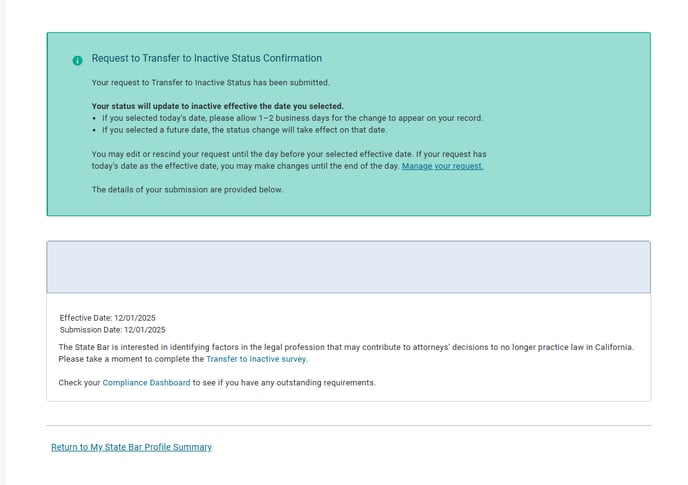
Step 10: After Submission
After your request is successfully submitted:
- Your status will update to inactive effective the date you selected.
- If you selected today’s date, please allow 1–2 business days for the change to appear on your record.
- If you selected a future date, the status change will take effect on that date.
- Requests can be edited up to one day before the effective date.
- If the request was submitted on the same day as its effective date, edits may be made until the end of that day.
Edit a pending transfer to inactive request
Step 1: Locate Your Pending Request
You can access your pending request in one of two ways:
- From your My State Bar Profile Summary page: Click “Review Request” in the pending request notification banner at the top of your My State Bar Profile.
- From the navigation menu: Select “Status Change” from the main navigation bar, then choose “Review Pending Request.”
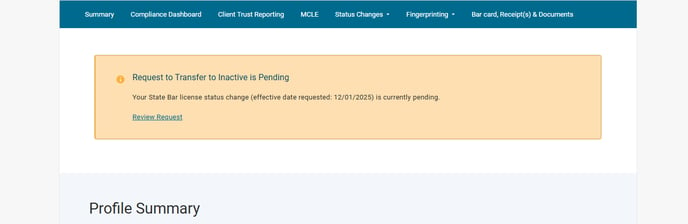
Note: The pending status change notification banner only appears if you have an active pending request that has not yet taken effect.
Step 2: Access the Pending Request
Click “Review Request” to open the request details page.

Step 3: Select to “Edit” Pending Request
On the request details page, click “Edit” to modify your pending request.
Note: Requests can be edited up to one day before the effective date. If the request was submitted on the same day as its effective date, edits may be made until the end of that day.
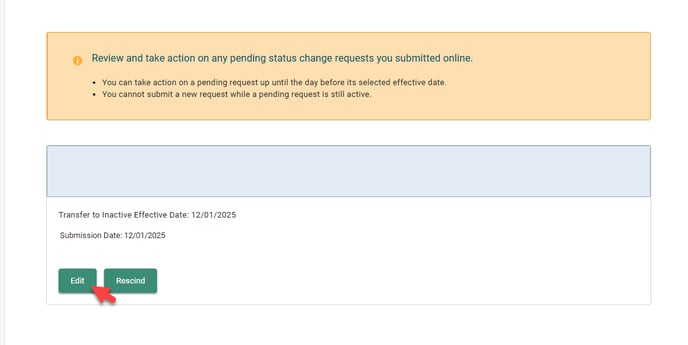
Step 4: Select Effective Date
Choose your desired effective date for the status change.
Your effective date cannot be backdated or set beyond December 31 of the current year. If you wish to transfer to inactive status after December 31, please submit your request on or after January 1 of the following year.
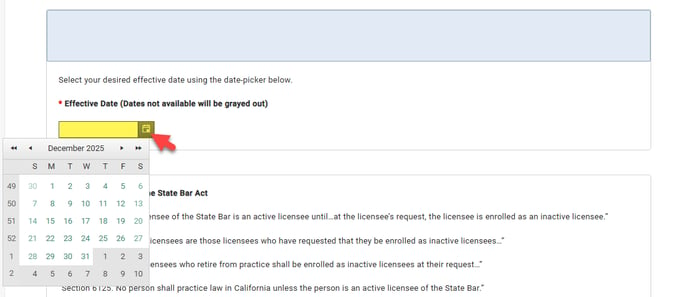
Step 5: Confirm Understanding of Pertinent State Bar Act and the Rules of the State Bar of California and Submit Declaration
Carefully read the on-screen pertinent State Bar Act and the Rules of the State Bar of California.
Check the box confirming your understanding and to submit the required declaration. Click “Submit” to continue.

Step 6: Final Confirmation Pop-up
A confirmation pop-up will appear showing your selected effective date.
- Review the information carefully.
- Click “Confirm” to finalize your request.
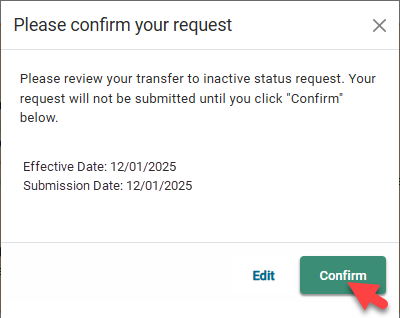
Note: Your request is not complete until you click “Confirm” on this final pop-up.
Step 7: Confirmation of Submission
A confirmation page will display once your request is successfully submitted.
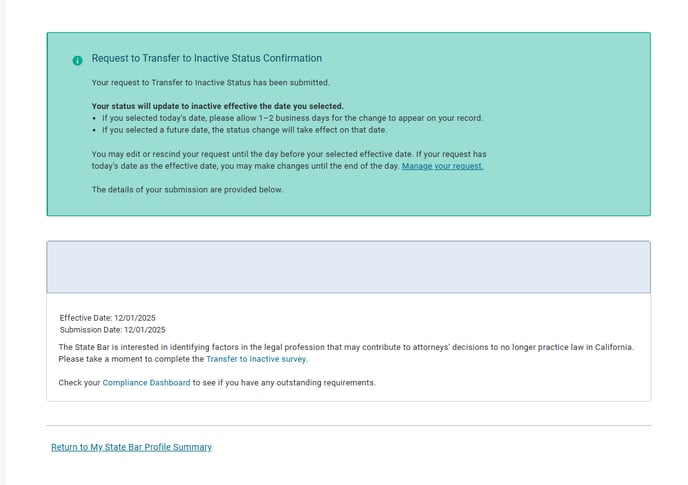
Step 8: After Submission
After your request is successfully submitted:
- Your status will update to inactive effective the date you selected.
- If you selected today’s date, please allow 1–2 business days for the change to appear on your record.
- If you selected a future date, the status change will take effect on that date.
- Requests can be edited up to one day before the effective date.
- If the request was submitted on the same day as its effective date, edits may be made until the end of that day.
Rescind a pending transfer to inactive request
Step 1: Locate Your Pending Request
You can access your pending request in one of two ways:
- From your My State Bar Profile Summary page: Click “Review Request” in the pending request notification banner at the top of your My State Bar Profile.
- From the navigation menu: Select “Status Change” from the main navigation bar, then choose “Review Pending Request.”
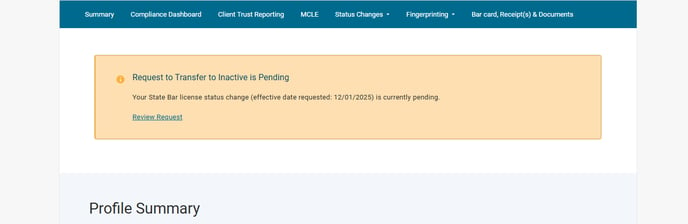
Note: The pending status change notification banner only appears if you have an active pending request that has not yet taken effect.
Step 2: Access the Pending Request
Click “Review Request” to open the request details page.

Step 3: Select to “Rescind” Pending Request
On the request details page, click “Rescind” to rescind your pending request.

Note: Requests can be rescinded up to one day before the effective date. If the request was submitted on the same day as its effective date, you have until the end of that day to rescind your pending request.
Step 4: Confirm Rescind Request
A confirmation pop-up will appear asking you to confirm that you want to rescind your request.
Click “Rescind Request” to continue.
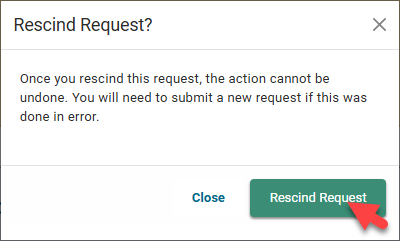
Step 5: Confirmation of Rescind Request
A confirmation page will display once your request is successfully rescinded.

Transfer to active
Note:Only licensees on voluntary inactive status may transfer to active status. While suspended, a licensee cannot change license status. If you are currently on Not Eligible status, contact us for reinstatement information. Check your license status using the State Bar's attorney search feature.
If you are currently on voluntary inactive status and wish to transfer to active, your transfer to active request must be submitted online through My State Bar Profile.
If applicable, once your transfer to active request has been processed and your annual fees have been adjusted, payment will be expected immediately.
Note: Under California Rule of Court 9.9.5, all inactive licensed attorneys must be fingerprinted prior to being placed on active status. View the fingerprinting rule requirement information.
Continue reading below for instructions on how to:
- Submit a transfer to active request
- Edit a pending transfer to active request
- Rescind a pending transfer to active request
Submit a transfer to active request
Step 1: Log In
Go to My State Bar Profile and sign in using your bar number and password.
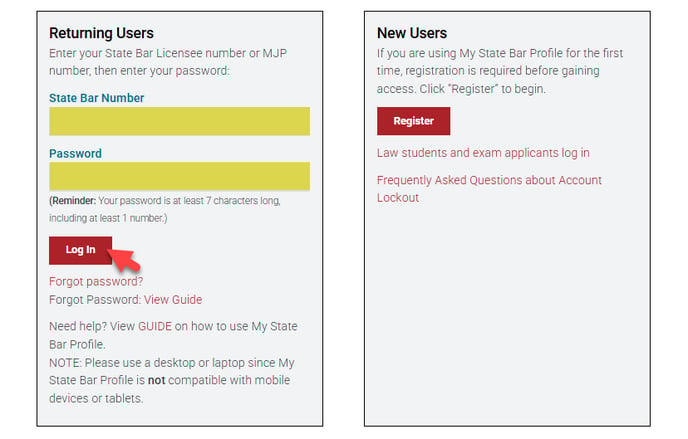
Forgot your password? View this guide. Do not remember your bar number? View this guide.
Step 2: Access Status Change Menu
From the main navigation bar at the top of your My State Bar Profile Summary page, select “Status Change.”

Step 3: Select “Transfer to Inactive” Option
Click “Transfer to Active” from the available options.

Step 4: Review Instructions Page
Carefully read the “Important Information” notification and on-screen instructions about transferring to active status.
Check the box confirming you have read and understand the instructions. Click “Start” to continue.
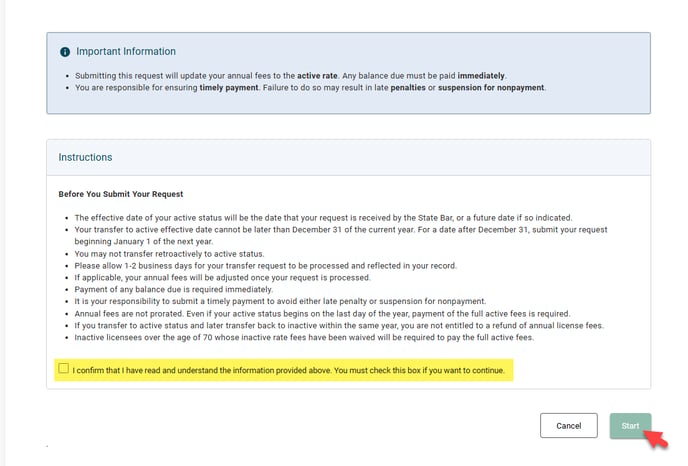
Step 5: Important Information Pop-Up
A pop-up will appear repeating key reminders.
Check the box to confirm you understand. Click “Confirm” to proceed.
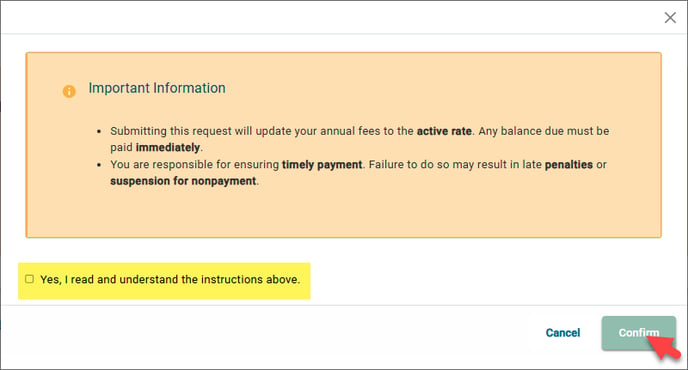
Step 6: Select Effective Date
Choose your desired effective date for the status change.
Your effective date cannot be backdated or set beyond December 31 of the current year. If you wish to transfer to inactive status after December 31, please submit your request on or after January 1 of the following year.

Step 7: Submit Declaration
Check the box to submit the required declaration. Click “Submit” to continue.
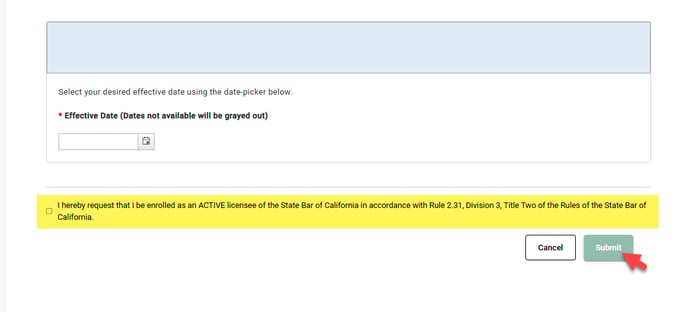
Step 8: Final Confirmation Pop-up
A confirmation pop-up will appear showing your selected effective date.
- Review the information carefully.
- Click “Confirm” to finalize your request.
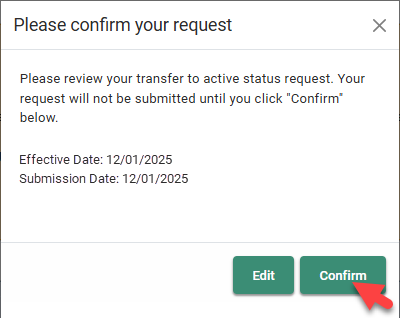
Note: Your request is not complete until you click “Confirm” on this final pop-up.
Step 9: Confirmation of Submission
A confirmation page will display once your request is successfully submitted.
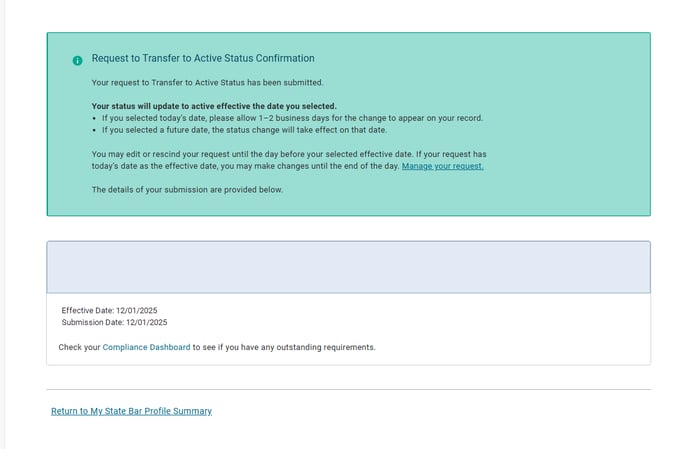
Step 10: After Submission
After your request is successfully submitted:
- Your status will update to active effective the date you selected.
- If you selected today’s date, please allow 1–2 business days for the change to appear on your record.
- If you selected a future date, the status change will take effect on that date.
- Requests can be edited up to one day before the effective date.
- If the request was submitted on the same day as its effective date, edits may be made until the end of that day.
Edit a pending transfer to active request
Step 1: Locate Your Pending Request
You can access your pending request in one of two ways:
- From your My State Bar Profile Summary page: Click “Review Request” in the pending request notification banner at the top of your My State Bar Profile.
- From the navigation menu: Select “Status Change” from the main navigation bar, then choose “Review Pending Request.”
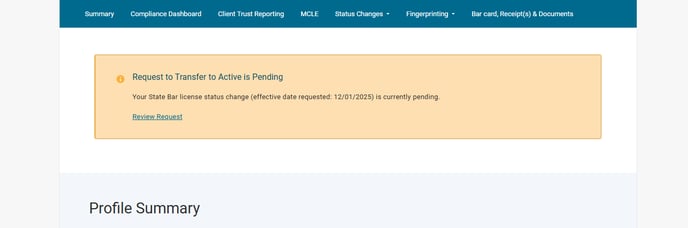
Note: The pending status change notification banner only appears if you have an active pending request that has not yet taken effect.
Step 2: Access the Pending Request
Click “Review Request” to open the request details page.

Step 3: Select to “Edit” Pending Request
On the request details page, click “Edit” to modify your pending request.
Note: Requests can be edited up to one day before the effective date. If the request was submitted on the same day as its effective date, edits may be made until the end of that day.

Step 4: Select Effective Date
Choose your desired effective date for the status change.
Your effective date cannot be backdated or set beyond December 31 of the current year. If you wish to transfer to inactive status after December 31, please submit your request on or after January 1 of the following year.

Step 5: Submit Declaration
Check the box to submit the required declaration. Click “Submit” to continue.
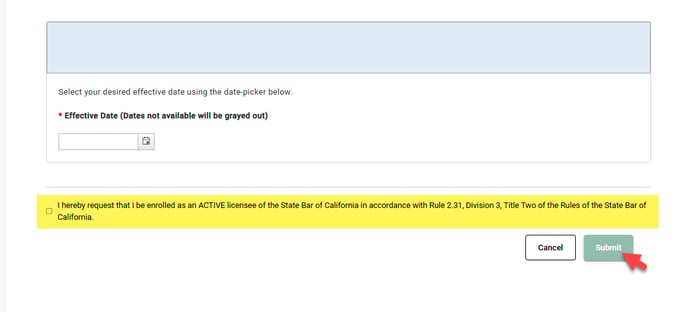
Step 6: Final Confirmation Pop-up
A confirmation pop-up will appear showing your selected effective date.
- Review the information carefully.
- Click “Confirm” to finalize your request.
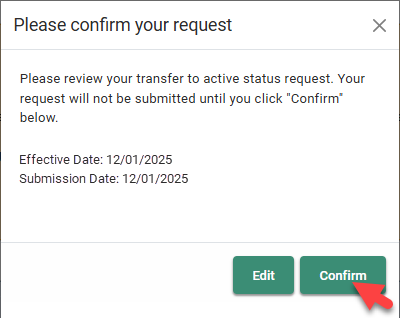
Note: Your request is not complete until you click “Confirm” on this final pop-up.
Step 7: Confirmation of Submission
A confirmation page will display once your request is successfully submitted.
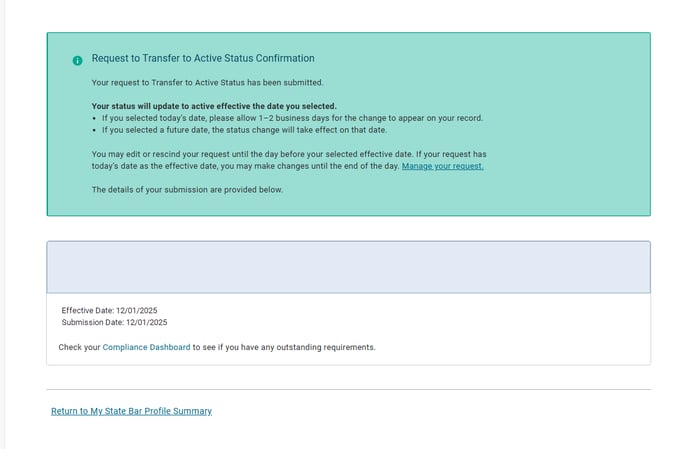
Step 8: After Submission
After your request is successfully submitted:
- Your status will update to active effective the date you selected.
- If you selected today’s date, please allow 1–2 business days for the change to appear on your record.
- If you selected a future date, the status change will take effect on that date.
- Requests can be edited up to one day before the effective date.
- If the request was submitted on the same day as its effective date, edits may be made until the end of that day.
Rescind a pending transfer to active request
Step 1: Locate Your Pending Request
You can access your pending request in one of two ways:
- From your My State Bar Profile Summary page: Click “Review Request” in the pending request notification banner at the top of your My State Bar Profile.
- From the navigation menu: Select “Status Change” from the main navigation bar, then choose “Review Pending Request.”
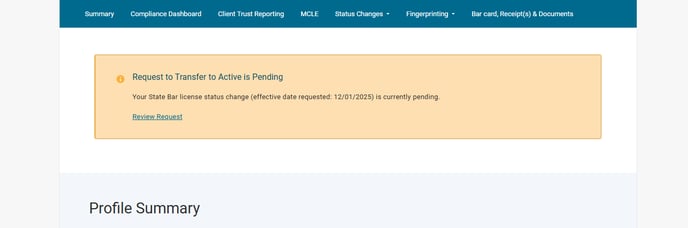
Note: The pending status change notification banner only appears if you have an active pending request that has not yet taken effect.
Step 2: Access the Pending Request
Click “Review Request” to open the request details page.

Step 3: Select to “Rescind” Pending Request
On the request details page, click “Rescind” to rescind your pending request.

Note: Requests can be rescinded up to one day before the effective date. If the request was submitted on the same day as its effective date, you have until the end of that day to rescind your pending request.
Step 4: Confirm Rescind Request
A confirmation pop-up will appear asking you to confirm that you want to rescind your request.
Click “Rescind Request” to continue.
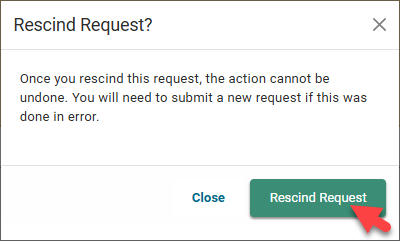
Step 5: Confirmation of Rescind Request
A confirmation page will display once your request is successfully rescinded.

Voluntarily resign
The State Bar does not have a retired status option. If you simply stop paying annual fees, your license will be suspended. Additionally, notification of retirement is not sufficient to change your status.
Please remember that annual license fees are waived for licensees on inactive status who are 70 years of age on March 30 and will continue to be waived for subsequent years, as long as they remain inactive. Resignation, however, should be considered a permanent step, for attorneys who are certain they would not wish to practice law in California again. Re-admission after resignation would require a reinstatement petition in the State Bar Court, an expensive and time-consuming process which usually entails re-taking most of the bar exam.
If you would like to voluntarily resign, log in to your My State Bar Profile and click the "Voluntary Resignation Form" option under the "Status Changes" menu to access and complete the required form.

Questions? Contact us.
