This guide will walk you through the process to renew your Law Corporation certification through the State Bar’s new automated system.
Welcome & Overview
What This Guide Covers
This guide will walk you through the process to renew your Law Corporation certification through the State Bar’s new automated system.
Who Should Use This Guide
- Law Corporation administrators
- Authorized contacts
Time Required
Approximately 15–30 minutes to complete
What’s New
- First Year: You must enter all firm information.
- Subsequent Years: Only updates and changes are required.
- System Access: Available through the Agency Billing portal.
Before You Begin
Required Information
- State Bar of California State Bar issued registration number
- Contact information and office location
- Shareholder names and bar or licensee number
- Insurance policy information
- Business relationship details (if applicable)
Required Documents
- Updated Excel template (download from system)
- Insurance guarantee (if changes occurred)
System Requirements
- Internet connection
- Current web browser version (e.g., Chrome, Firefox, Safari, Edge)
- Desktop or laptop computer since the application is not compatible for mobile devices
- Agency Billing account access
Getting Started
Access the System
- Log in to your Agency Billing account at https://billing.calbar.ca.gov/ab
- Navigate to the “Law Corp” Tile. Select “Go to Law Corp.”

- Review the options on the landing page and select. Choose Annual Renewal to do one of the following:
- Associate your Agency Firm Account with registered Law Corporation.
- Submit an annual renewal.

Step-by-Step Instructions to Submit a Law Corporation Annual Renewal Application
Instructions Section
- Read through the application instructions.
- Click "Continue."
- Note that at any point throughout this process, you may click "Return to Law Corp" to return to main menu.

Contact Information
The Primary or Secondary Contact must include an individual who is identified as either the authorized shareholder or the designated contact. Do not enter a phone number or extension in the contact name field.
Primary Contact Information
- Enter the primary contact information.
- Notices regarding new applications and renewals will be sent to this individual.

- If yes, select yes.
- If no, select no.

Primary Address
Enter the address of your California headquarters.
Secondary Address (if applicable)
- If you select “yes” to the multiple locations question, a “Secondary Address” box will appear. You will be required to enter secondary address information when you select “yes."
- You may enter your firm’s out-of-state or international office of your choice. You can enter any of the multiple offices as your secondary address.

Secondary Contact Information (Optional)
If desired, enter a secondary contact, which may be a firm administrator or another authorized shareholder. Note: This contact will not receive notices regarding new applications and renewals.

- Please enter data for all “Secondary Contact” fields or leave all of them blank!
- If opting to fill in the secondary contact information section, you must enter information in all fields.
Revocation
Answer the question regarding Revocation.
- If selecting yes, you will be rerouted to a closure application.
- If selecting no, you will continue filling out a renewal application.

Shareholders
Upload your firm's shareholders.
In this step, you will upload your firm's shareholders. You may do this manually or upload a spreadsheet.
- If your firm would like to to add Shareholders manually, click "Add Shareholder Manually" and fill out the drop-down menu.
- Enter whether the shareholder is a California or Non-California attorney under the “Shareholder Type” drop-down field.
- Table examples:
- Manual entry for CA attorneys

- Manual entry table for Non-CA attorneys

- Manual entry for CA attorneys
- You may choose to upload a spreadsheet of shareholders.
- First, click "Download sample data grid." Open this file in Excel.
- Fill out all fields accordingly. Note that you must utilize the spreadsheet and format provided.
- After filling out all the fields, click save. Upload your completed spreadsheet using our "Upload Excel File" button.
- NOTE: Please use font size 11 or greater when uploading an Excel spreadsheet.


These steps are applicable to any section where there is an option to upload entries via the sample data grid. While the information inputted may vary, the application logic outlined is identical.
- Please add at least one Shareholder!
- Please mark one shareholder as President!
- Only one shareholder can be marked as President!
- Please mark one shareholder as Treasurer!
- Only one shareholder can be marked as Treasurer!
- Please mark at least one Director!
- Please mark one shareholder as Secretary!
- Only one shareholder can be marked as Secretary!
Solution: These error messages may appear if there are discrepancies with the entered shareholder data. On the Shareholder grid, edit the various entries to correct the error(s).
Transfer of Shares
On the first year of renewing your Law Corporation, there is no option to report a Transfer of Shares. Instead, you will be prompted to review the relevant information regarding the process and check the Declaration box at the bottom of the screen to proceed.
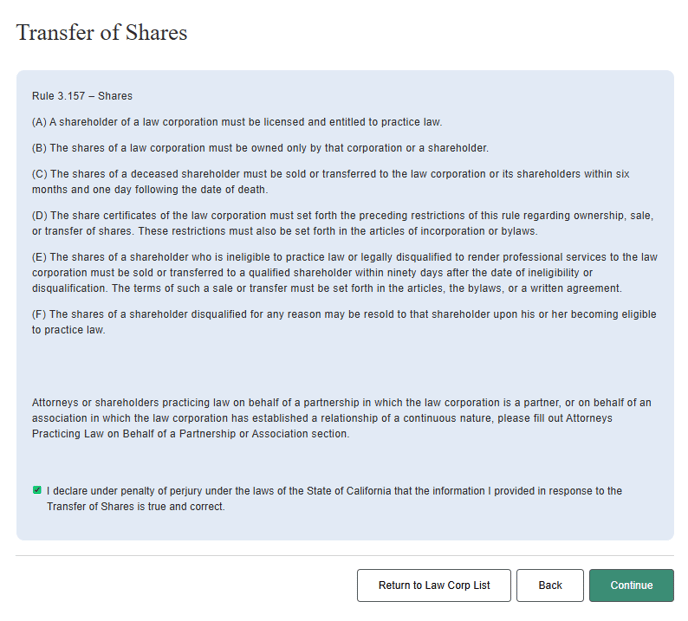
In subsequent years, a grid will appear to report any transfers of shares. You have the option to input these entries manually or through an Excel upload.
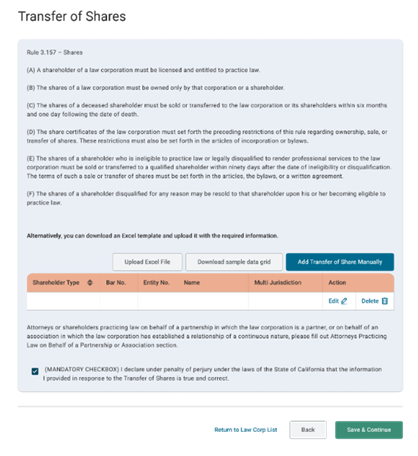
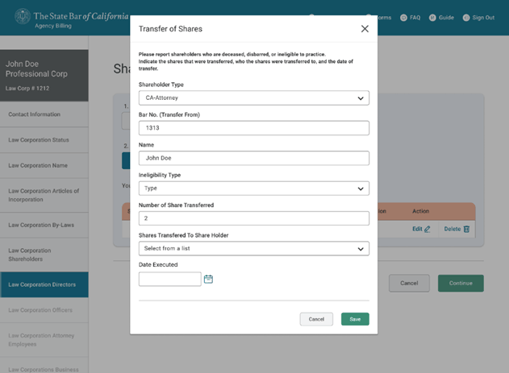
Common Errors
- You must agree to the Transfer of Shares terms!
- Solution: This error message may appear if you attempt to continue without agreeing to the Declaration terms. Select the checkbox and then click “Save & Continue” to progress.
Secretary (if applicable)
If you did not initially list a secretary as a shareholder in the Shareholders section, you will be prompted with a Secretary screen.
Fill out this drop-down menu and click “Save & Continue.” Note that you should not see this screen if you did list a shareholder as a secretary.
Attorneys
- Verify the list of attorneys practicing under your Law Corporation and indicate their relationship type (Employee, Partnership, In Association, Of Counsel).
- Report employees who are CA attorneys or Non-CA attorneys under Attorney Type.


Business Relationships with Law Corporations
Disclose any business relationships that your firm has with other LCs.
- You may disclose using either the manual or spreadsheet option.
- The application will ask for the related organization’s:
- Registration Number – The Law Corporation’s State Bar of California–issued registration number. You cannot report a Law Corporation as a business relationship if they are not registered with the State Bar of California.
-
- Law Corporation Name – The name of the Law Corporation your entity is in partnership with.
- The number of attorneys that your firm has a relationship with.
- If you do not have any business relationships, click "Continue."
- Definition: “How many attorneys do we have a relationship with?”
- This question refers to the total number of attorneys employed by the partner organization with whom you have an active working relationship.
- Example: If you are currently working with 13 attorneys from the partner organization, you would report 13.
- Definition: “How many attorneys do we have a relationship with?”


Name Change
This section will ask if your Law Corp' name has changed.
- If you have changed your name, select “yes” and input your new name with your EXACT Corporate Designation in the text field.
- If you have not changed your name, select “no.”

Articles of Incorporation Document
Upload your Articles of Incorporation Document.
- Note that you will only have to submit this document during the first renewal year of this online automated system.
- Once submitted, the State Bar must validate this document. This process takes time, and you will not be able to completely submit your application before we do so. We will notify your primary contact via email once our verification is complete.
- While waiting for our verification, however, you may continue to payment.
Bylaws
Next, you will be asked to confirm that your corporate Bylaws are current and on file with the State Bar. To confirm, you will be asked if your Law Corporation’s Bylaws have been amended as they relate to Law Corporation Rule 3.157 since the last renewal cycle. If no, select “no” and press “Save & Continue.” If yes, select “yes,” fill in the declaration box, and click “Save & Continue.”

Common Errors
1. You must agree to the Bylaws terms!
-
- This error message may appear if you attempt to continue without agreeing to the Bylaws terms. Select the checkbox and then click “Save & Continue” to progress.
Guarantee for Claims
Confirm the current financial guarantees your Law Corporation has in place for client claims. Here, you can report whether you are a Non-Profit. If you are not a Non-Profit, review the guarantee amount for each claim and the amount per calendar year.
-
- Definition: Guarantee effective date is the current date of entry.
- Ensure the counts in the table below are correct. If needed, make the required changes in the prior screens.
- If the information is accurate, enter the Guarantee Effective Date.

Fees and Payments
You will pay your Law Corp's renewal fee here. To continue, click "Pay."

On our payment screen, you are given the choice of paying through credit card or ACH.
Note: Paying through credit cards will incur a service fee.

Input your credit card information and billing address. Click "Next" when complete.

After you have completed payment, you will be redirected to this screen. Click "I'm done" to return to the application.

The grid will reflect your payment and service charge.

To download a payment receipt, select “Payment Receipt.” A sample receipt appears below.

Application Submission
You will be prompted to submit your application.
- You are encouraged to view a copy of your Renewal Guarantee & Application PDF document before submitting.
- You must review and agree with the declaration.
Click "Submit" to submit you application. DocuSign requests will then be sent to mandatory signees.


Common Errors
- Note that to submit, the State Bar must validate your Articles of Incorporation document. The State Bar will notify the listed Primary Contact when it has finished validating the document and the application is ready to be submitted.

- Problem: You must agree to the Application Declaration terms!
- Solution: Agree to the Application Declaration terms by checking the checkbox to submit.
- Problem: Please add one Secretary!
- Solution: You must report at least one Secretary, either on the Shareholders screen if they’re a shareholder or on the special Secretary tab if they’re not a shareholder.
- Problem: The name entered contains “Offices.” “Has Multiple Locations” should be selected and “Secondary Address” should be entered on the “Contact Information” tab!
- Solution: If your Law Corporation name includes the word “offices,” you must report a second address by answering “Yes” to the question “Does your firm have multiple addresses?” on the Contact Information Screen.
Guarantee Signatures (via DocuSign)
After you submit your Law Corporation Renewal Application, the Guarantee Document will be sent to shareholders for signature via DocuSign.
To view the mandatory signees and monitor the status of their signature completion, follow these steps:
- Navigate back to the Law Corp List.

- On the right side of the Law Corp List grid, click the “Signature Status” button to review mandatory signees and their completion statuses.
- Note that you can utilize the bar on the bottom of the grid to view the grid’s various columns.

- Key Definitions for the Grid:
- App Type: This is the type of application that you have in progress. Law Corp Application types are “New Application,” “Renewal,” “Bankruptcy,” or “Revocation.” For purposes of this guide, you are filling out a “Renewal.”
- App Status: This represents the status of your application. Your app status will remain as “Started” until your application is complete, at which point your status will be changed to “Approved.”
- Payment Status: This is the status of your payment of fees. “Payment Complete” indicates that your payment has been processed, while “Not Initiated” indicates that you have not yet submitted payment. “Pending” reflects the payment is being processed. ACH payments can take up to five (5) days to process.
- Signature: This indicates if the DocuSign requests that were sent to Shareholders have been signed. Note that this status will remain “Pending” until all requests have been signed.
- Note that you can utilize the bar on the bottom of the grid to view the grid’s various columns.
- On the DocuSign Form Signer pop-up window, you have the option to press “Update Signer” to change the email address of mandatory signees. By pressing “View,” you can view a list of all mandatory signees and their signature status.
-
Law Corp Grid Definitions
- App Type: This is the type of application that you have in progress. Law Corp Application types are “New Application,” “Renewal,” “Bankruptcy,” or “Revocation.” For purposes of this guide, you are filling out a “Renewal.”
- App Status: This represents the status of your application. Your app status will remain as “Started” until your application is complete, at which point your status will be changed to “Approved.”
- Payment Status: This is the status of your payment of fees. “Payment Complete” indicates that your payment has been processed, while “Not Initiated” indicates that you have not yet submitted payment. “Pending” reflects the payment is being processed. ACH payments can take up to five (5) days to process.
- Signature: This indicates if the DocuSign requests that were sent to Shareholders have been signed. Note that this status will remain “Pending” until all requests have been signed.
Troubleshooting
Common Problems & Solutions
Problem: The “Save & Continue” button is not working.
Solution: Ensure all required fields are completed before saving.
Problem: The Excel template fails to upload.
Solution: Verify you’re using the system-provided template, not a modified version.
Need Additional Help?
Contact Center
- Hours of operation are 8:30 a.m. to 3:00 p.m., Monday through Friday. The Contact Center offers a callback option to enhance service. The Contact Center is closed on State Bar holidays. To speak with a representative, please call 1-800-843-9053 if you are in California. If you are calling from out-of-state, please call 415-538-2000.
- Submit a Licensee Records and Compliance Inquiry form with any questions you may have regarding the Law Corp renewal application process.
Last Updated: 8/11/2025
This guide is designed to help you successfully complete your LLP/LC application. For the most current information, always refer to the online system and official State Bar communications.


