Regarding optional donations available, the Agency Billing application allows you to:
Apply group donation changes
The group "Donations" functionality allows you to make:
To access the donations options, from the Annual Fees page, click "Donations."

After clicking "Donations", the Donations pop-up will appear.
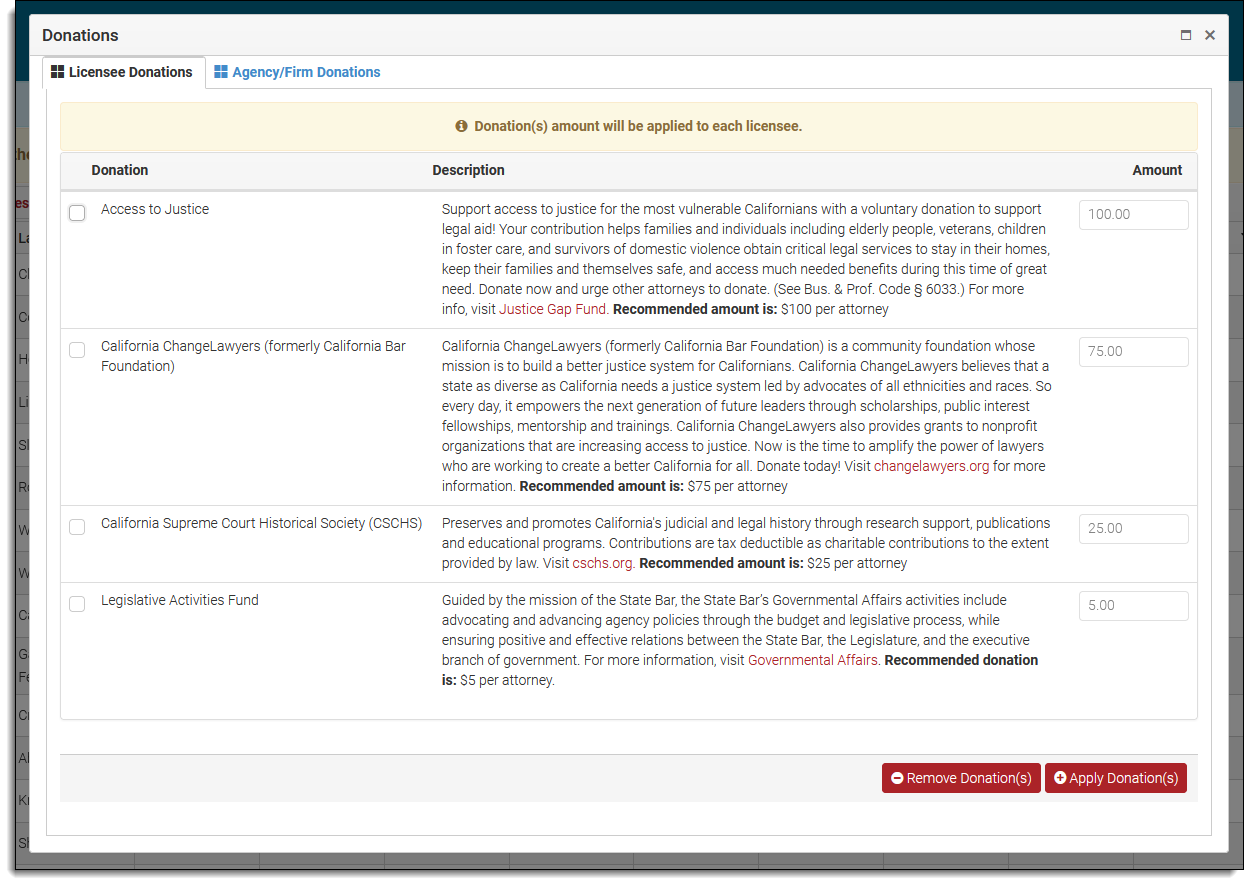
Donation changes to all licensees
From the Donations pop-up, use the "Licensee Donations" tab to add or remove donations to all licensees in your account.
To add a donation(s) to all the licensees in your account:
- Select the donation(s) you want to add by checking the appropriate box(es),
- Update the recommended donation amount.as needed, and
- Click "Apply Donation(s)" to add the selected donations.

To remove a donation(s) from all the licensees in your account:
- Select the donation(s) you want to remove to by checking the appropriate box(es),
- Click "Remove Donation(s)" to remove the selected donations.
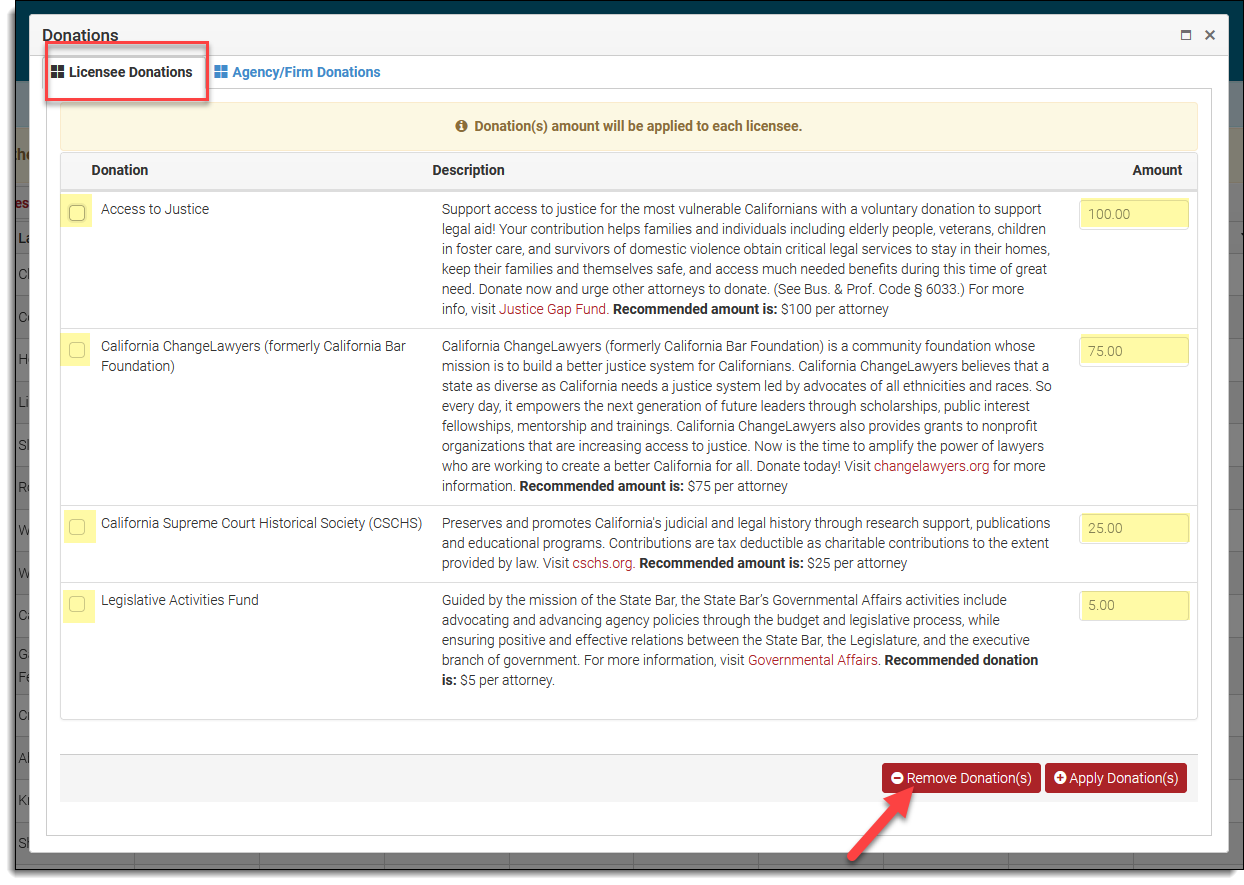
Your changes will now be reflected on your Annual Fees page. To save your changes, click "Save My Changes" on your Annual Fees page.
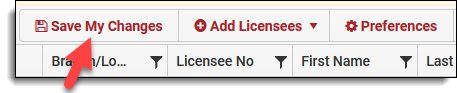
Donation changes at the Agency/Firm level
From the Donations pop-up, use the "Agency/Firm Donations" tab to add or remove an agency/firm level donation.
To add an agency/firm level donation(s) to your account:
- Select the donation(s) you want to add by checking the appropriate box(es),
- Update the recommended donation amount.as needed, and
- Click "Apply Donation(s)" to add the selected donations.
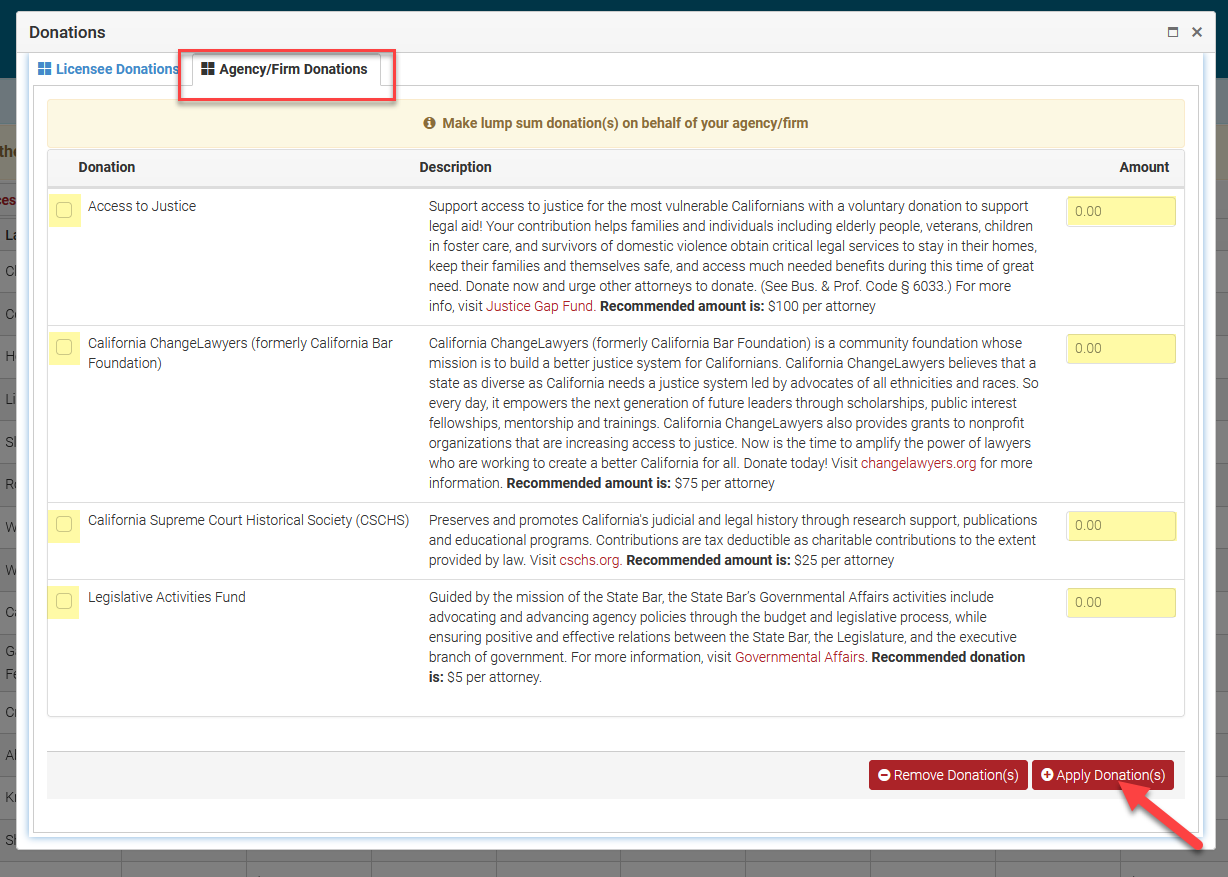
To remove an agency/firm level donation(s) to your account:
- Select the donation(s) you want to remove to by checking the appropriate box(es),
- Click "Remove Donation(s)" to remove the selected donations.
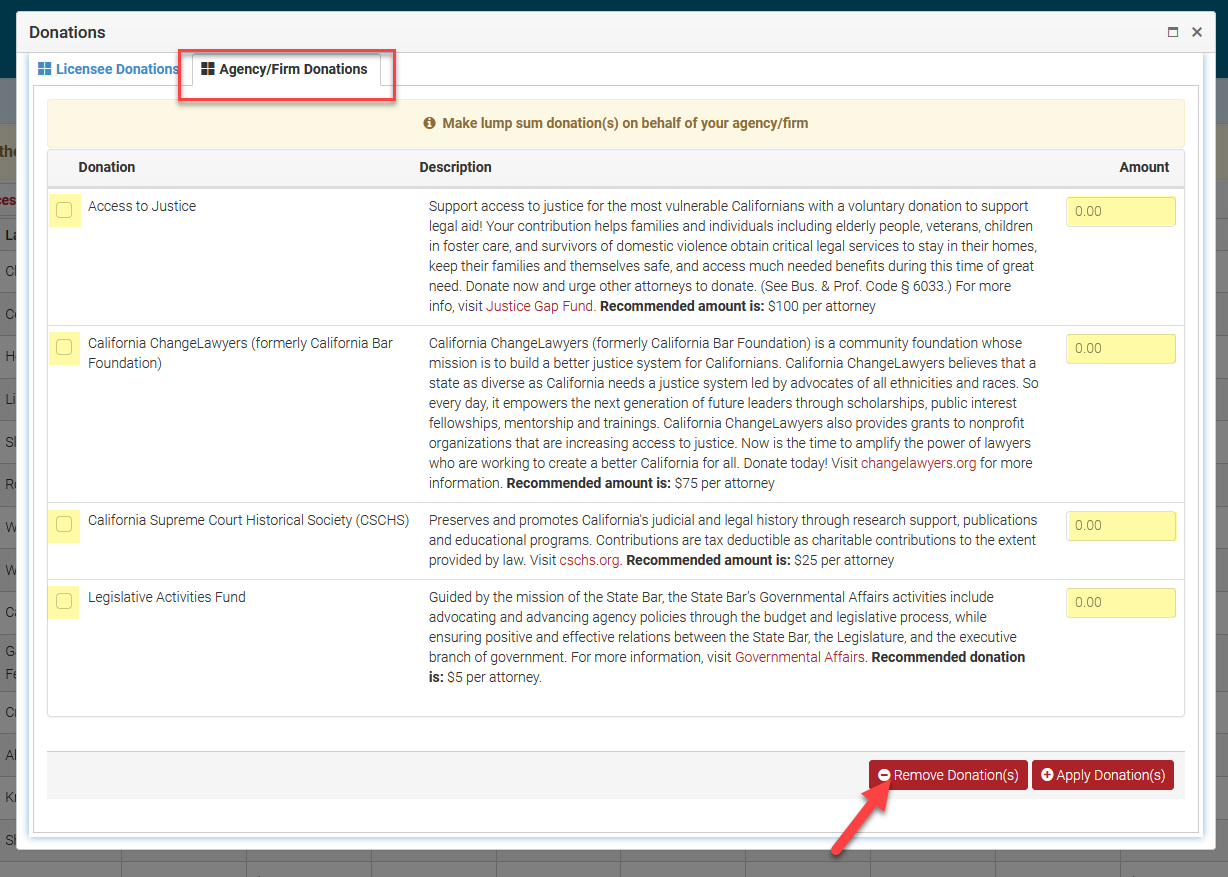
Note: Agency/Firm level donations will update the total amount due displayed on your Annual Fees page and will be reflected as a line item on your invoice.
To save your changes, click "Save My Changes" on your Annual Fees page.
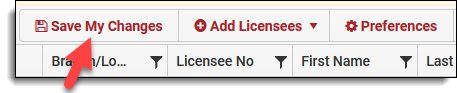
Apply donation changes to individual licensees
To add or remove donations to an individual licensee, click the triangle next to the Branch/Location column to expand the intended licensee record.
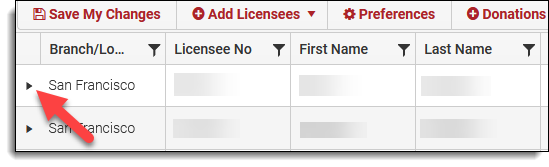
In the expanded record, click the "Donations" tab to view current donations applied to the individual licensee. Click "+Add/Update Donations" to add or remove donations from the individual licensee.
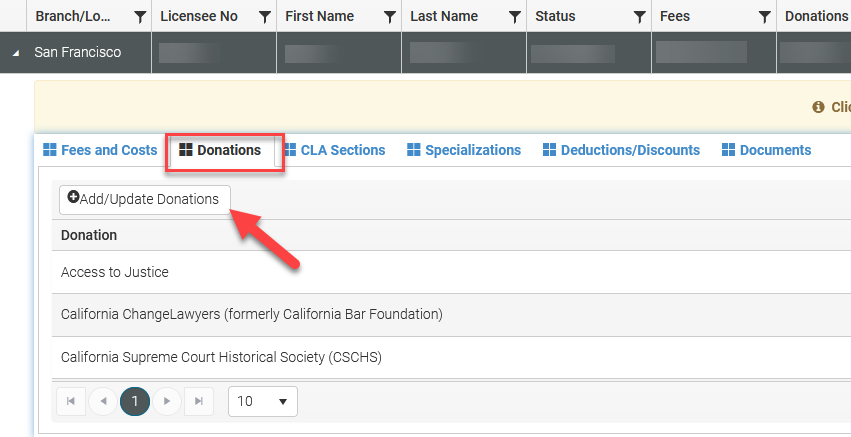
The Licensee Donation pop-up will appear, add or update donations in the licensee's record by:
- Select the donation(s) you want to add/update to by checking the appropriate box(es),
- Update the recommended donation amount.as needed, and
- Click "Add/Update Selected Donation(s)" to apply your changes.
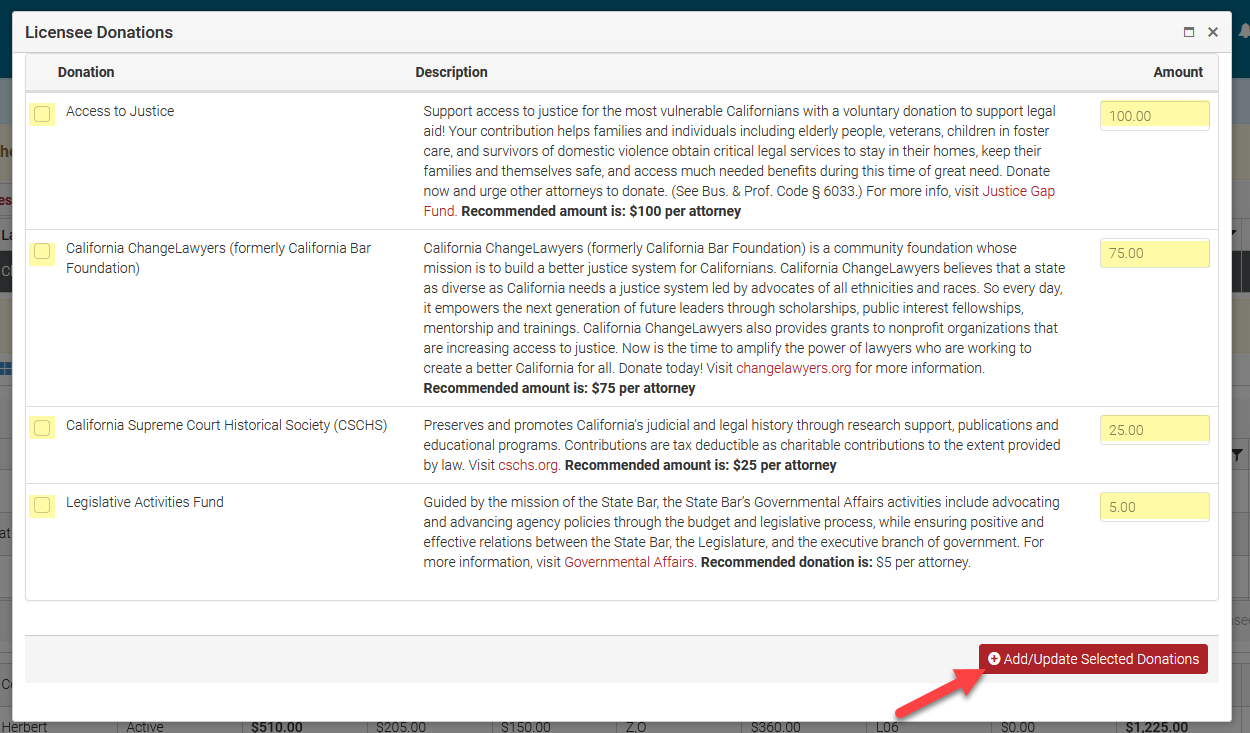
Your changes will now be reflected on your Annual Fees page. To save your changes, click "Save My Changes" on your Annual Fees page.
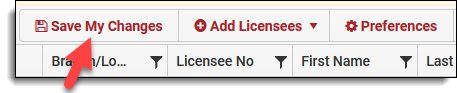
Questions? Contact us.
