The California Lawyers Association (CLA) is the voluntary bar association for California and is independent from the State Bar. CLA offers the following membership options:
- The CLA Membership ($120) includes access to CLA-wide benefits. Under the new CLA membership options, access to Solo and Small Firm and Law Practice Management and Technology content are included in all memberships. licensees who currently belong to these Sections are now enrolled in CLA Membership only.
- As a member of CLA, licensees may join or renew specific Sections for an additional $40 each.
Note: Membership in CLA is required to join Sections.
- CLA offers discounts to licensees employed by the government or by nonprofit organizations. Discounted CLA Membership is $70; additional Sections may be added for only $30 each.
Questions about CLA membership and Sections should be directed to CLA at info@calawyers.org or 916-516-1760.
The Agency Billing application allows you to:
- Add CLA sections to a group of licensees
- Remove CLA sections from all licensees
- Add or remove CLA sections to individual licensees
- Apply the CLA discount to all licensees
Add CLA sections to a group of licensees
To add CLA sections to a group of licensees, from the Annual Fees page, click "CLA Sections" and then click "+CLA Sections."
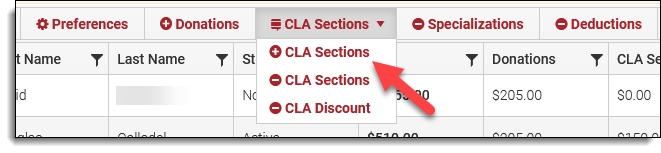
The Join CLA and Add Sections pop-up will appear, click the triple bar icon in the Options column in the first row to bring up the CLA Membership option screen.
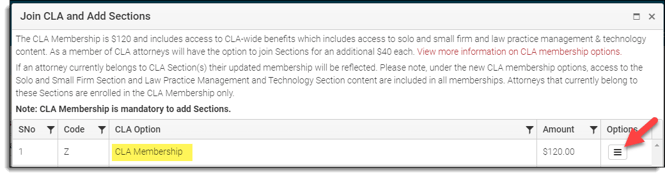
After clicking, the CLA Sections Options pop-up will appear, licensees with existing CLA Membership will already be listed here. To add the CLA Membership to licensees, click "Add Licensees."
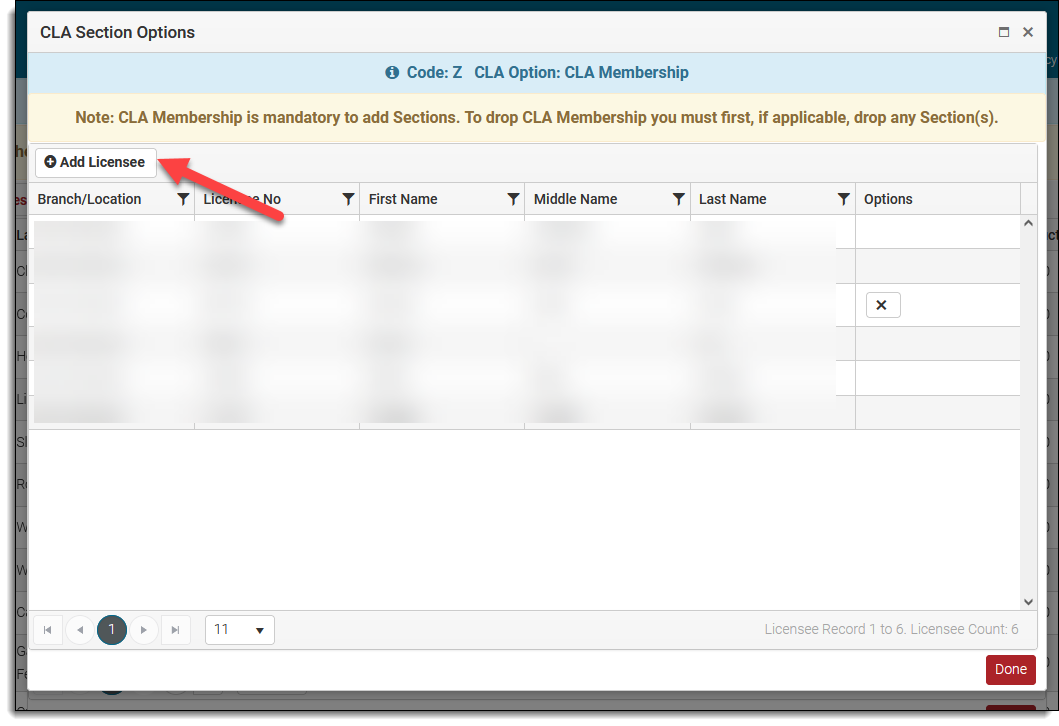
To add specific licensees, click the box corresponding to their row. Once you have selected all the desired licensees, click "Add Selected Licensee." Once added, the licensees will no longer be listed on this screen. Click "Done" in the bottom right corner to close the window.
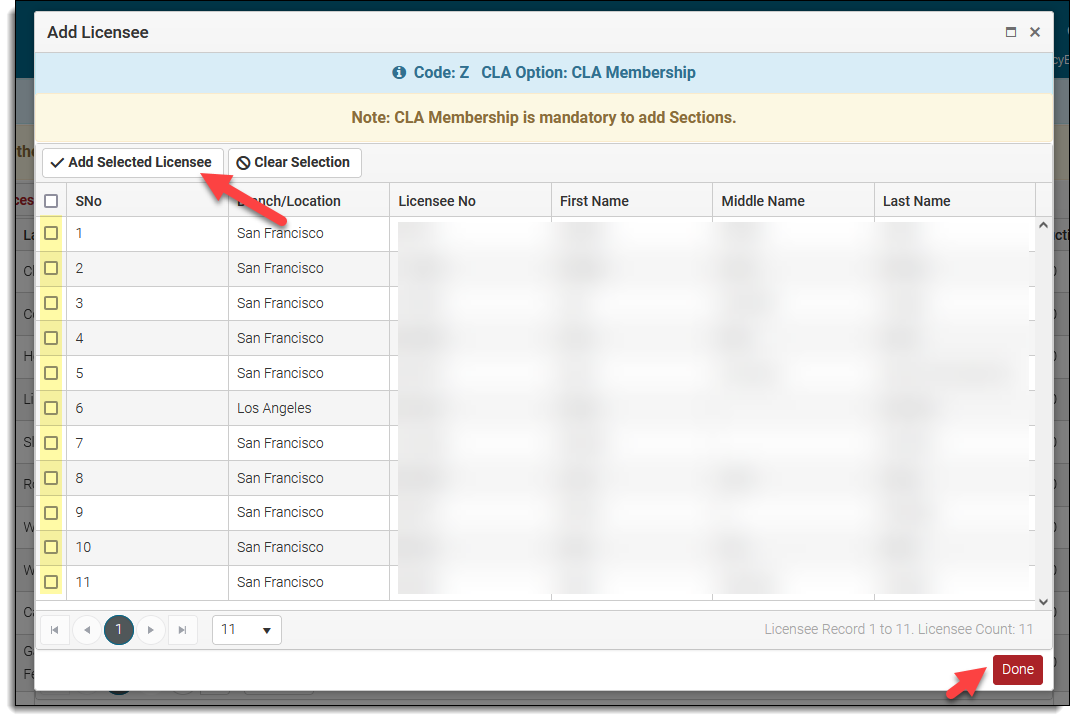
To add all licensees, click the checkbox in the header row. If you have multiple pages of licensees, you will have to check the same box on each page of this screen.
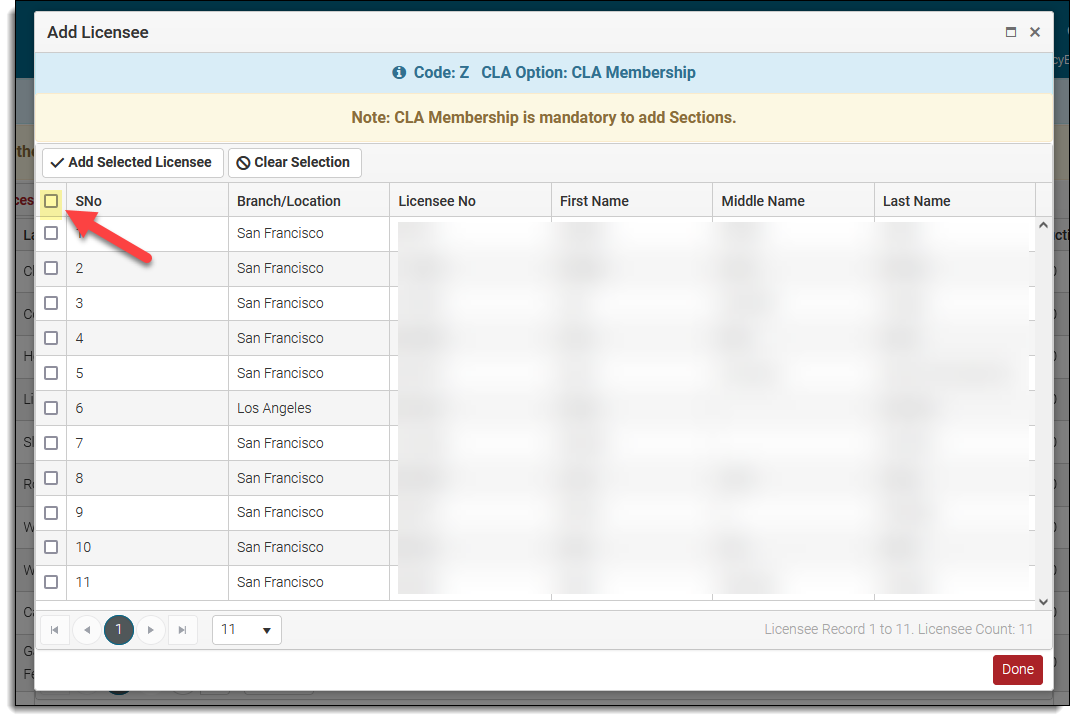
After clicking "Done", you will be taken back to the CLA Sections Options window. You will now see the licensees you added listed here. Click the "Done" button in the right had corner to close this screen.
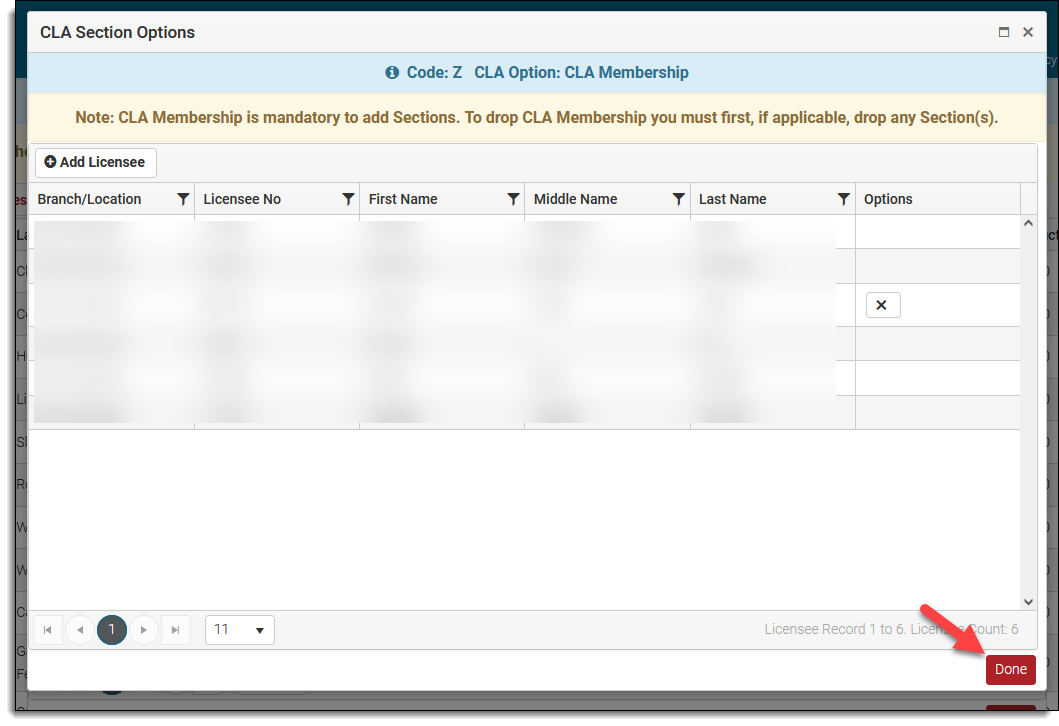
You will now be taken back to the Join CLA and Add Sections window. From here you can now add specific Sections for the licensees with a CLA Membership. Follow the same steps you used above to add the CLA Membership to add specific Sections.
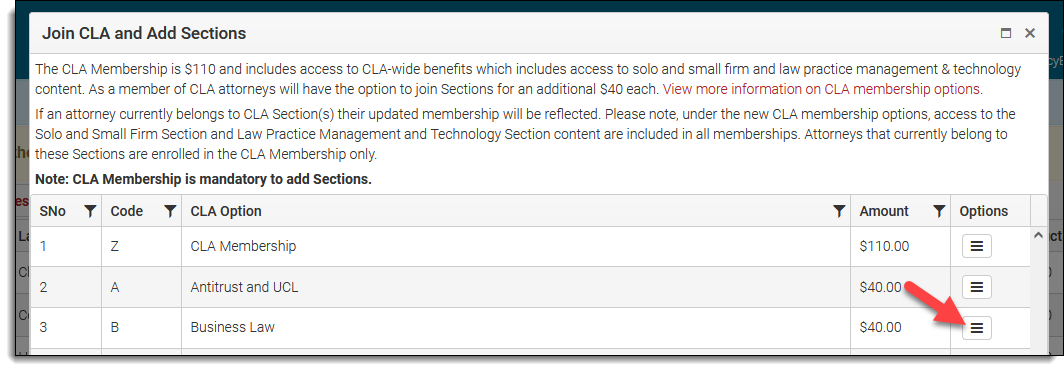
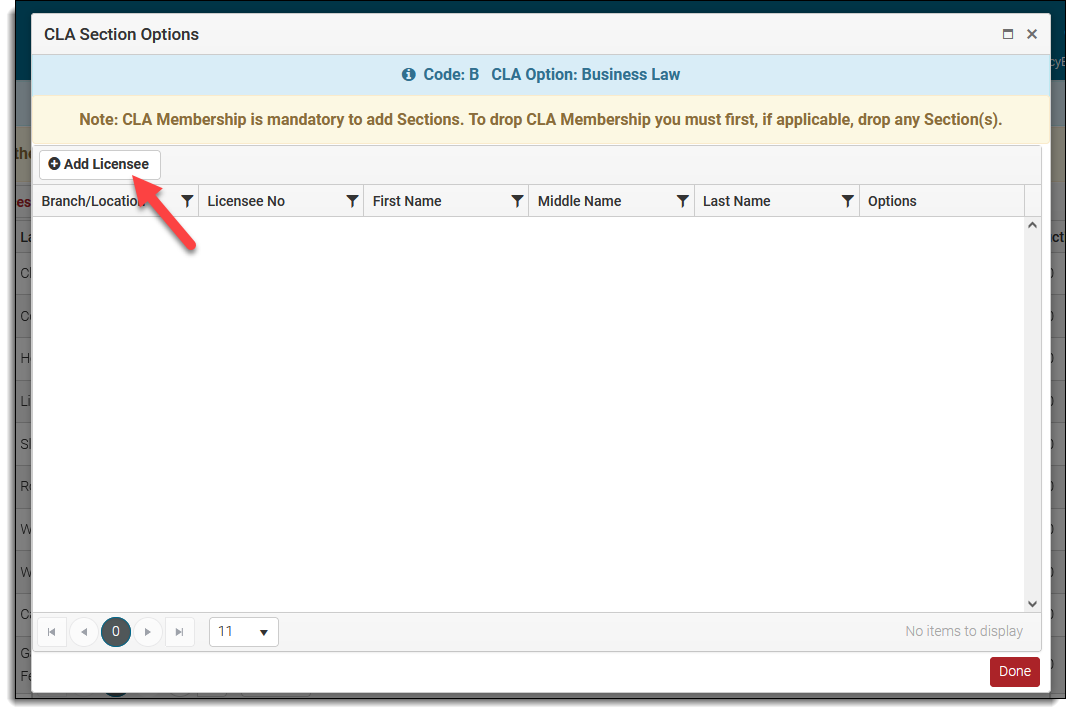
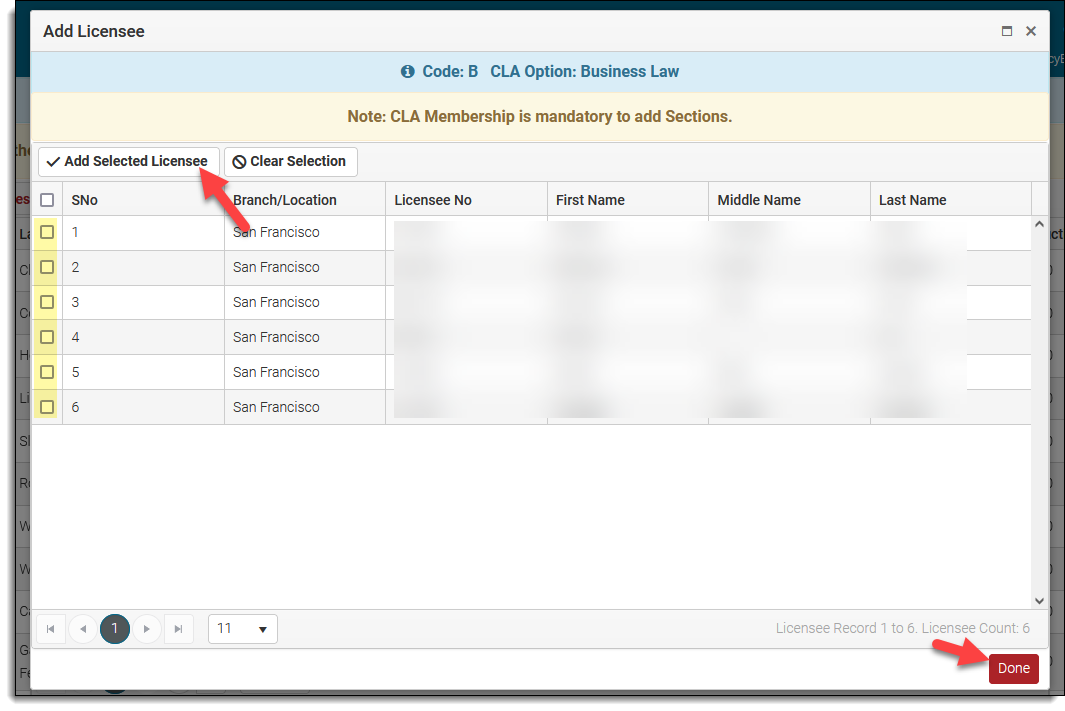
When you are done adding the CLA Membership and Sections, click "Save My Changes" on the Annual Fees page.
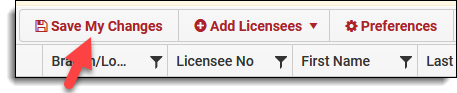
Remove CLA sections from all licensees
To remove CLA sections from a group of licensees, from the Annual Fees page, click "CLA Sections" and then click "-CLA Sections."
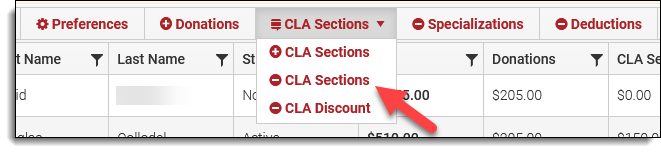
A warning will pop-up asking if you are sure you want to remove CLA sections from all licensees, click "Yes" to proceed.
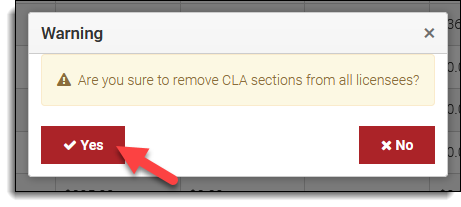
After clicking "Yes", your Annual Fees page will automatically update. You will see that the CLA codes are no longer there and the dollar amounts are $0.00.
Click "Save My Changes" on the Annual Fees page to complete the change.
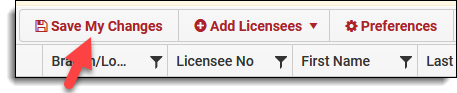
Add or remove CLA sections to individual licensees
To add or remove CLA Membership and/or Sections to an individual licensee, click the triangle next to the Branch/Location column to expand the intended licensee record.
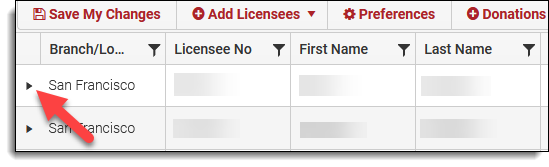
In the expanded licensee record, click the "CLA Sections" tab to view the licensee's current CLA Membership and Sections.
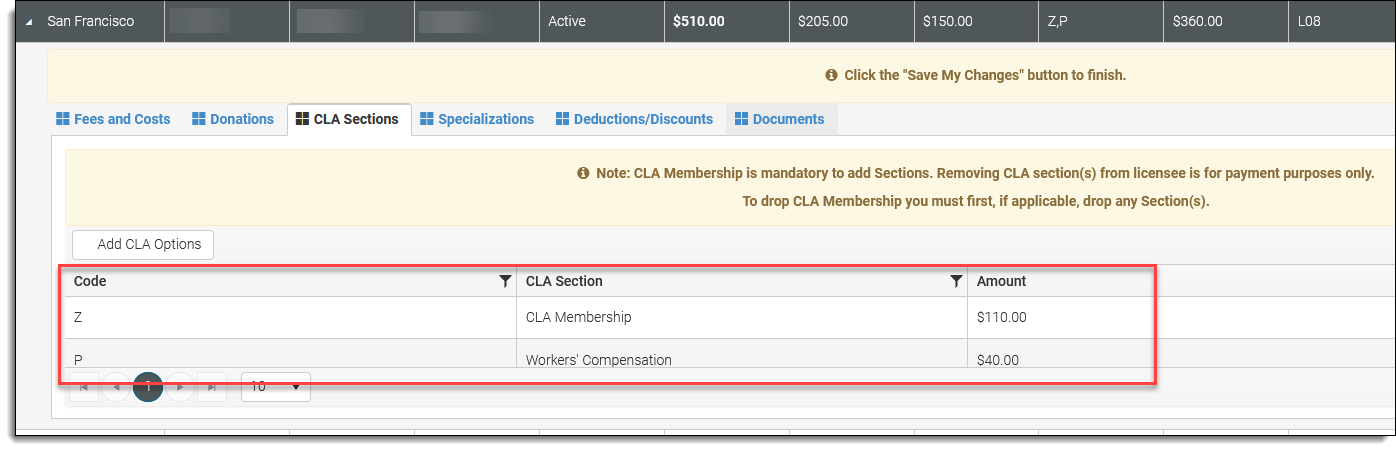
To add or remove CLA Membership and Sections to an individual licensee, click "Add CLA Options."
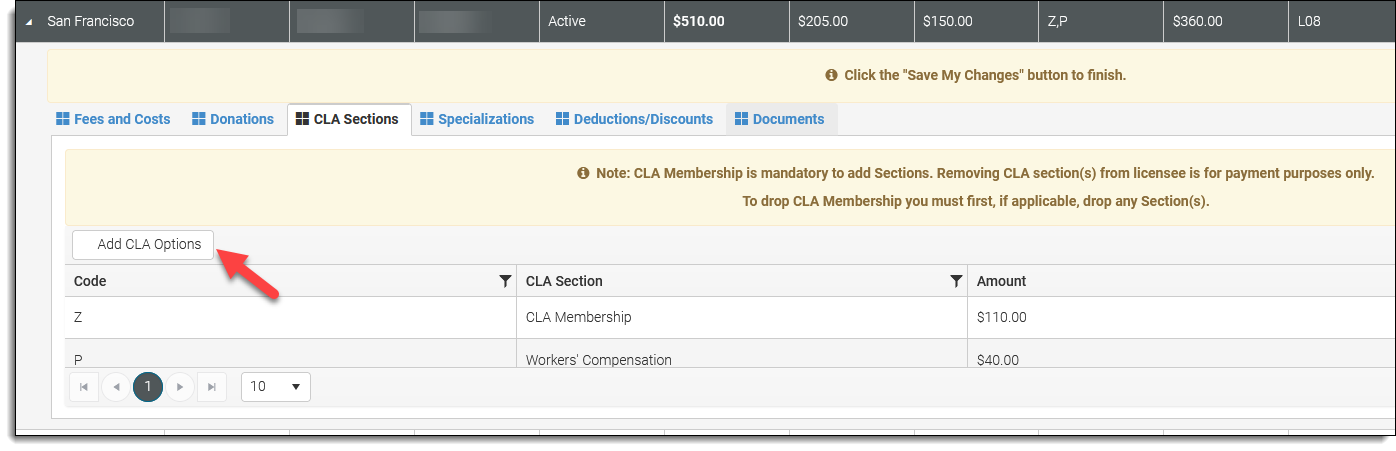
The Join CLA and Add Sections pop-up will appear, check or un-check the appropriate boxes to add or remove CLA options. Click "Update CLA Membership" to submit your changes.
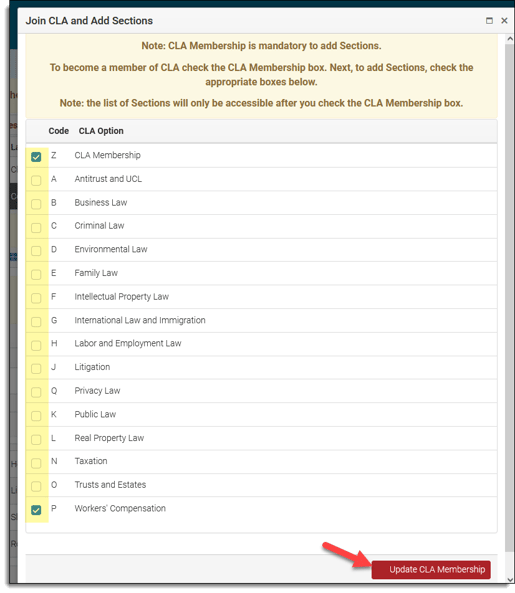
To simply remove a CLA Membership and/or Section from an individual licensee, from the "CLA Sections" tab, click the "X" icon.
Please note: You must remove all Sections before you can remove the CLA Membership.
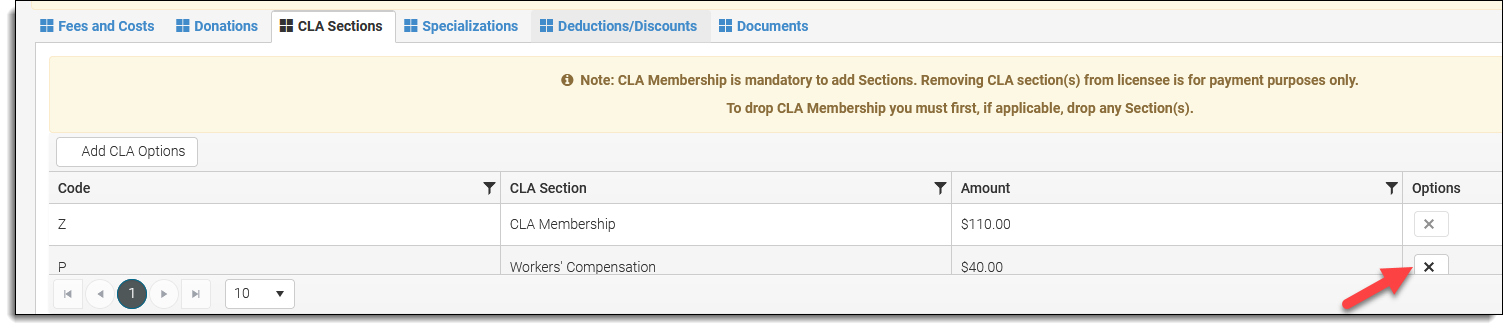
After clicking "x", a warning will appear asking if you are sure you want to delete the record, click "Ok" to proceed.
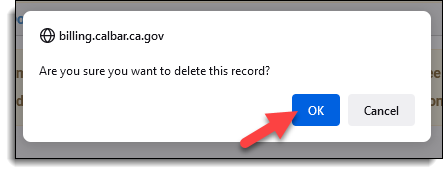
Click "Save My Changes" on the Annual Fees page to complete the change.
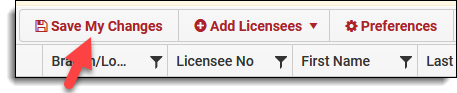
Apply the CLA discount to all licensee
CLA offers a discount to members or prospective members employed by the government (at any level: federal, state, or municipal) and to individuals employed by nonprofit organizations.
To apply for this discount, from the Annual Fees page, click "CLA Sections" and then click "-CLA Discount."
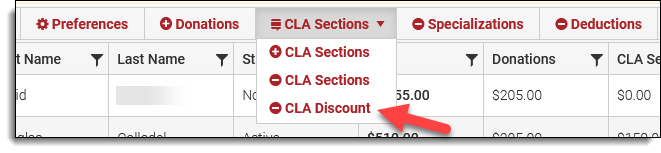
The CLA Membership (Government/NonProfit) Discount pop-up will appear. To apply the CLA discount, check the "CLA Membership (Government/NonProfit) Discount" box and then click "Apply CLA Membership Discount."
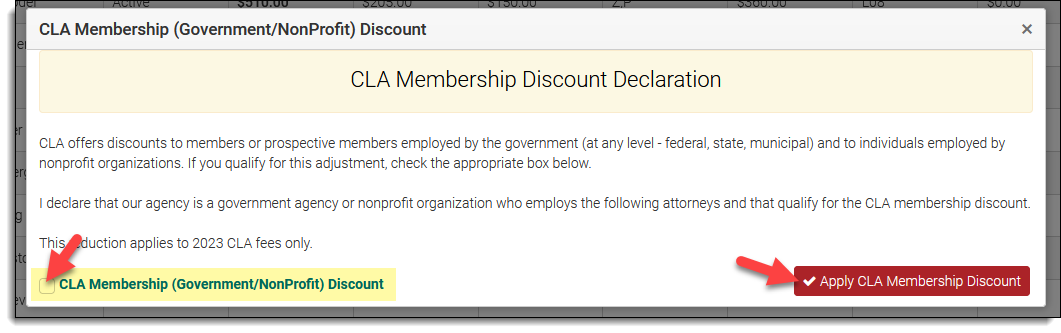
After clicking "Apply CLA Membership Discount", you will see the CLA discount reflected as a credit in the Deductions/Discounts column. The CLA discount will be added to any other optional deductions you are taking.
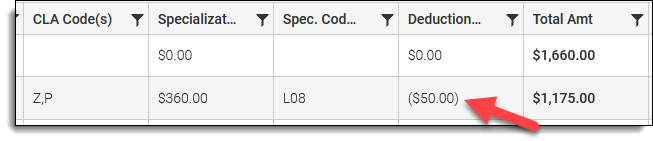
Click "Save My Changes" on the Annual Fees page to complete the change.
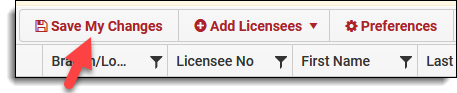
Questions? Contact us.
