To add licensees to your account, from your main menu options, click "Go to Annual Fees."
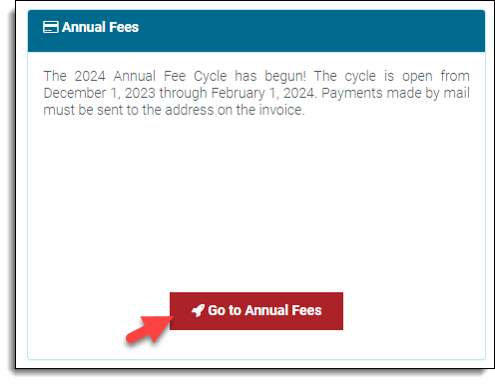
New users will begin adding licensees to their Annual Fees page. Returning users will review existing licensees.
Note: You will need to add or remove licensees from your Annual Fees page as needed to ensure your list of licensees is up to date.
There are two options to add licensees to your account:
Upload licensees as a group option
To upload licensees as a group, on your Annual Fees page, click "Add Licensees" and then click "Licensee Template" to download the required Excel spreadsheet.
Note: Depending on the browser you are using and your own personal settings, this download may show on your screen in a pop-up box, download to your download folder or selected destination, or automatically open.
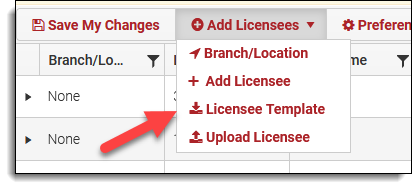
Once downloaded, open the Excel template and click the "Enable Editing" button.
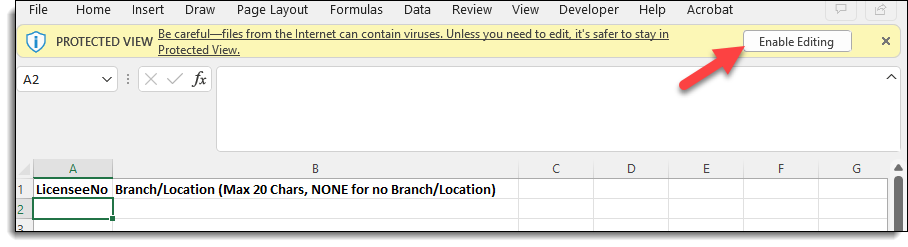
Now you can begin entering the State Bar number (licensee number) and branch/location for each licensee.
Note: If you have customized branch/locations or you do not wish to enter a branch/location, simply enter "None" in the Branch/Location column (column B) for each of your licensees.
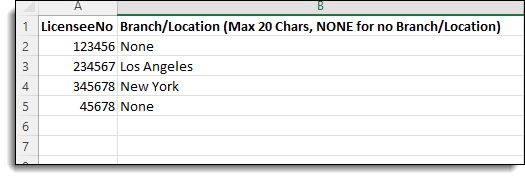
Once you have entered all your licensees, save your completed template to a location of your choosing on your computer. Next, go back to your Annual Fees page, click "Add Licensees" and then click "Upload Licensee."
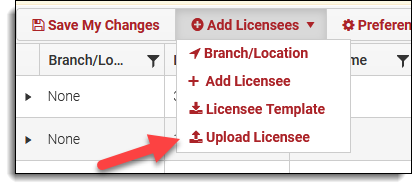
The Upload Licensee(s) pop-up will appear where you will upload your saved Excel spreadsheet template. To upload your template, select "Click here to upload licensee(s)" or drag and drop your saved Excel spreadsheet template into the area labeled "Drop Files Here to Upload."
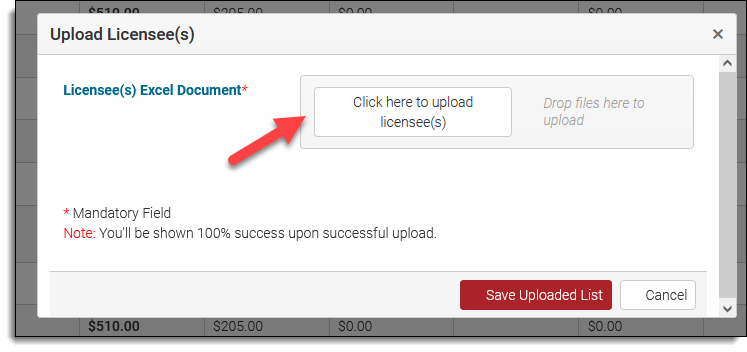
Next, you will see a message indicating that your upload was successful. Click "Save Uploaded List" to finish your upload.
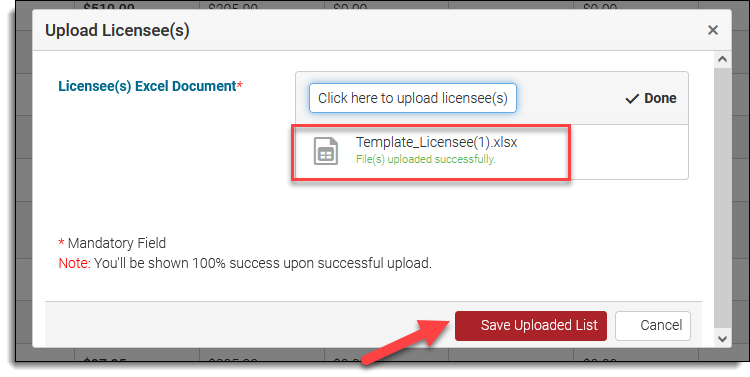
Your licensees will now be added to your Annual Fees page and their annual fees will be displayed. On your Annual Fees page, click "Save My Changes" to save your changes.
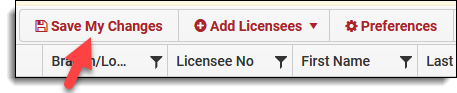
Add licensees individually
To add licensees individually, on your Annual Fees page, click "Add Licensees" and then click the second "Add Licensees" option.
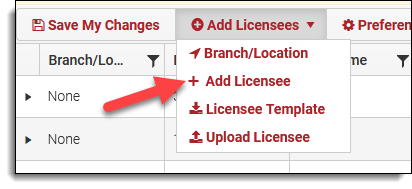
The Licensee Information pop-up will appear, to add a licensees select the Branch/Location the licensee is associated with. If your agency does not have any branch/location options, select "None" from the drop-down menu. Next, enter the licensee's State Bar number (licensee number). Click "Update" to add the licensee to your Annual Fees page.
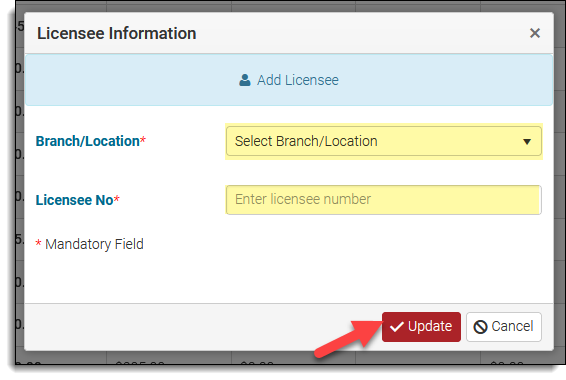
You licensee will now be added to your Annual Fees page and their annual fees will be displayed. On your Annual Fees page, click "Save My Changes" to save your changes.
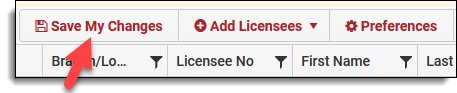
Questions? Contact us.
